
Starting a business is exciting—but it can also feel overwhelming, especially when you realize how many things you need to create: a logo, a business card, social media graphics, a lead magnet, maybe even an ebook or a newsletter. And if you're not a designer or super tech-savvy, you might be wondering where to even begin.
That’s where Canva comes in.
Canva is a free, beginner-friendly design tool that helps you make beautiful, professional-looking graphics for your business. You don’t need to know how to use Photoshop or spend hours figuring out tricky design software. Canva makes it easy to get started right away.
In this guide, we’ll walk through how Canva works, what kinds of templates it has, and how you can start using it to build your business—one simple step at a time.
What Is Canva, and Why Do Entrepreneurs Love It?
Canva is an online tool that helps you make designs for your business, without needing to be a designer.
You can use Canva right from your web browser or phone. There’s a free version that gives you everything you need to get started, and a paid version (Canva Pro) if you want extra features like brand kits, background remover, and more templates.
Entrepreneurs love Canva because:
- It’s easy to use (even if you don’t like tech).
- It saves time with pre-made templates.
- You can create everything your business needs in one place.
What Kinds of Business Assets Can You Make in Canva?
Canva has thousands of ready-made templates. These are designs that are already set up for you—you just change the words, pictures, and colors to match your business. Here are just some of the things you can create in Canva:
1. Business Cards
Pick a template, add your name and info, and you’ve got a business card ready to print or share online.
2. Free Downloads and Ebooks (Lead Magnets)
Want to grow your email list by offering a freebie? Canva has templates for workbooks, guides, checklists, and full ebooks. Just add your content and images.
3. Email Signatures
Make your emails look more professional by adding a personalized signature with your name, photo, logo, and social links.
4. Email Headers and Newsletters
Create eye-catching headers for your emails, or even design full newsletter layouts to send to your subscribers.
5. YouTube Channel Art and Thumbnails
Starting a YouTube channel? Canva has templates for channel banners, thumbnails, and even end screens to help your videos look polished.
6. Social Media Posts
Canva has tons of designs for:
- Instagram posts and stories
- Facebook posts and covers
- Pinterest pins
- LinkedIn graphics
You can even schedule your posts from inside Canva with the Pro plan.
7. Blog Banners and Blog Post Templates
If you’re blogging, you’ll want images for the top of your posts and maybe even branded graphics for tips, quotes, or callouts. Canva helps with all of that.
8. Workbooks and Checklists
Planning to teach something or run a challenge? Canva has templates for educational content like workbooks, checklists, and cheat sheets.
9. Logos and Brand Kits
Need a logo? Canva’s logo templates help you create one fast. With Canva Pro, you can also set up your brand fonts and colors so everything matches.
How to Use Canva in 5 Simple Steps
Let’s say you want to make a free download to grow your email list. Here’s how easy it is:
Step 1: Sign Up for Canva
Go to canva.com and make a free account. You can also download the Canva app if you prefer to work from your phone.
Step 2: Choose a Template
Search for what you need—for example, type “workbook” or “ebook” in the search bar. Pick a template that looks close to what you want.
Step 3: Customize Your Design
Click to edit the text, add your own photos or use free ones from Canva’s library, and change the colors to match your brand. You can also drag and drop elements to move them around.
Step 4: Download Your Design
When you're happy with your design, click the “Share” or “Download” button. You can save it as a PDF, JPG, or PNG, depending on what you need.
Step 5: Use It in Your Business
Now that you’ve created your asset, share it with your audience! Post it on social media, use it on your website, or email it to your list.
Tips for Getting the Most Out of Canva
Here are some helpful tips to make your Canva experience even better:
- Use Folders to Stay Organized
You can create folders to keep your designs grouped by topic, like “Instagram Posts,” “Ebooks,” or “Website Graphics.” - Reuse Templates to Save Time
Once you find a style you like, duplicate the design and swap out the content. This keeps your brand consistent and saves you time. - Try the Brand Kit (Pro feature)
If you upgrade to Canva Pro, you can store your logo, brand fonts, and colors so they’re ready every time you make something. - Use Canva’s Free Training
Canva has free tutorials and tips inside the platform to help you learn new skills step-by-step.
Final Thoughts: You Don’t Need to Be a Designer
Building a business from scratch is a big job—but tools like Canva make it easier. You don’t need to spend money on a graphic designer or stress about making things look “perfect.” With Canva, you can create what you need, when you need it, and look professional while you do it.
So whether you're making your very first business card or designing a freebie to grow your list, Canva has your back.
You’ve got this—and Canva is here to help.
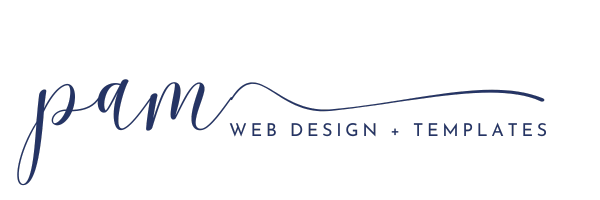

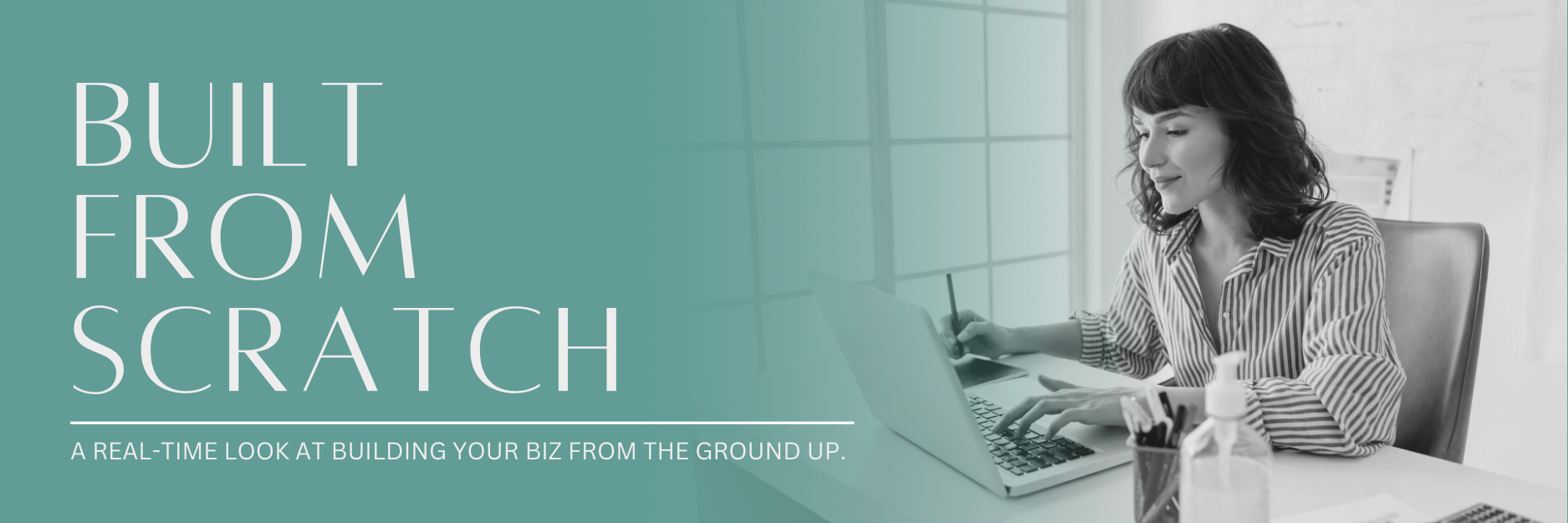
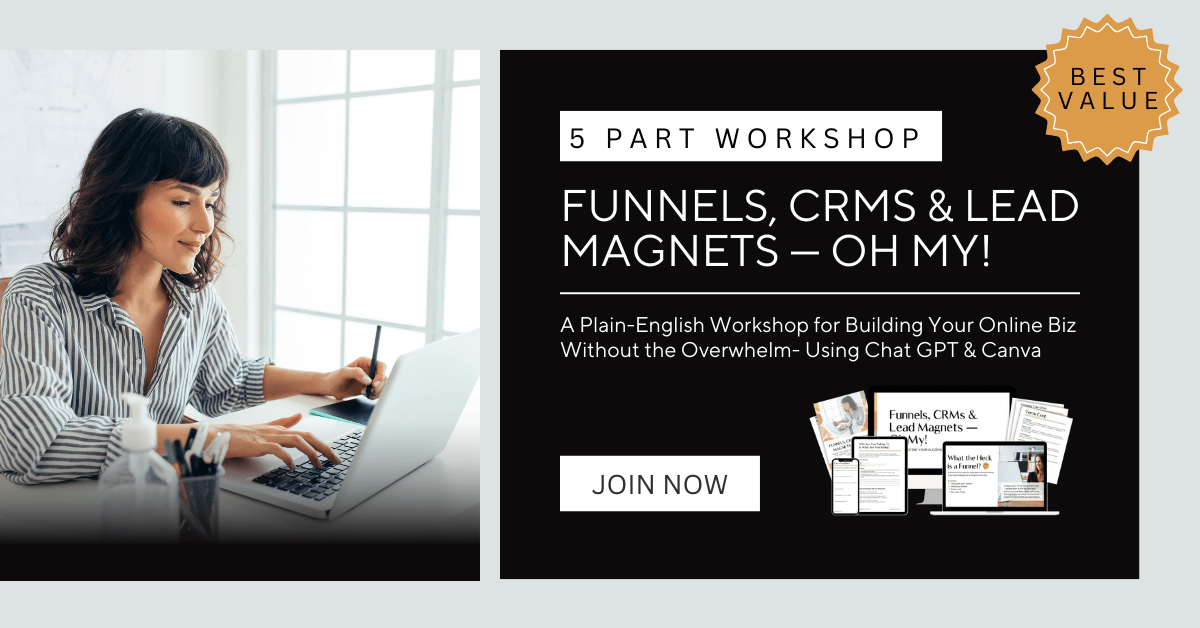
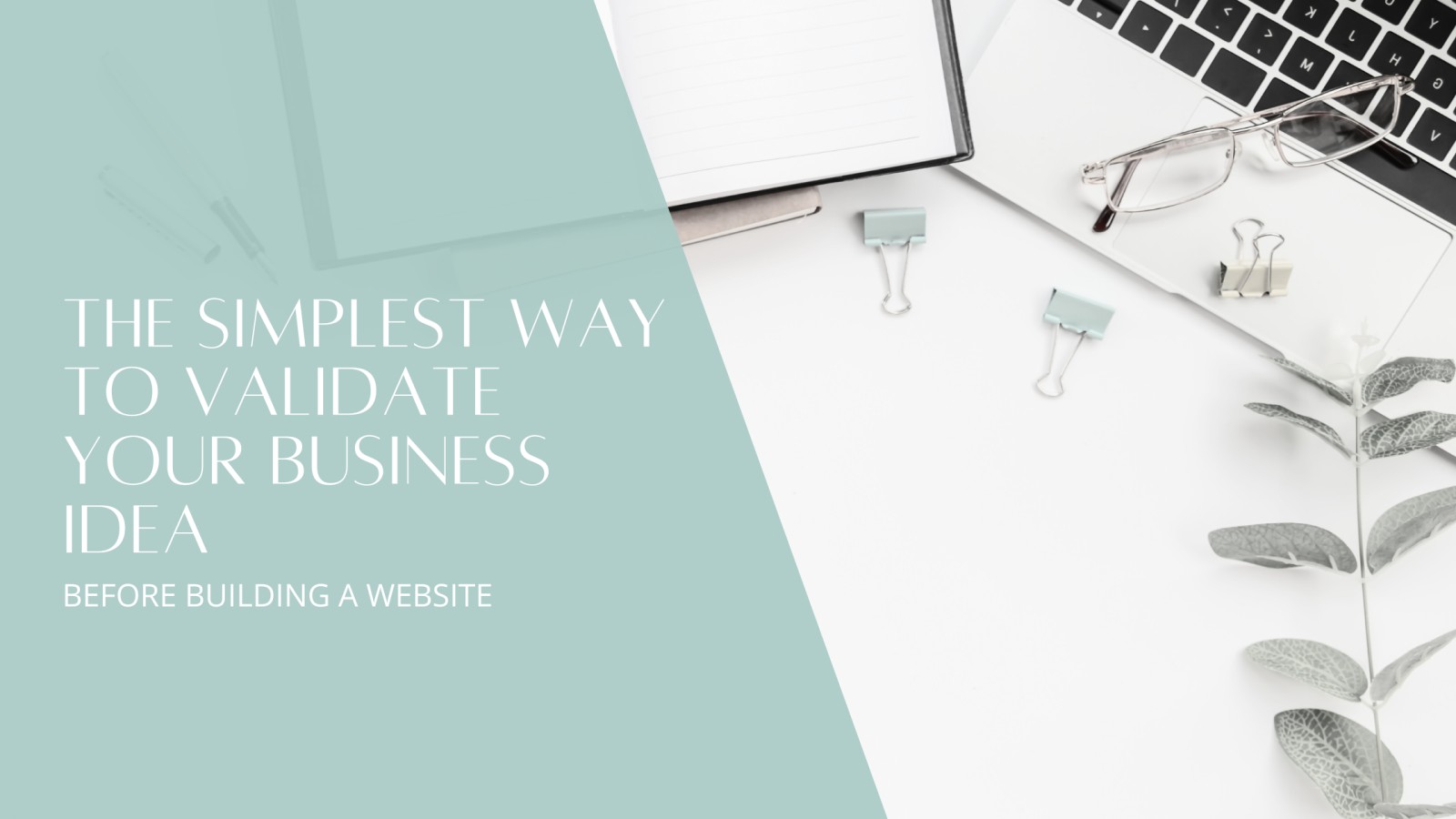
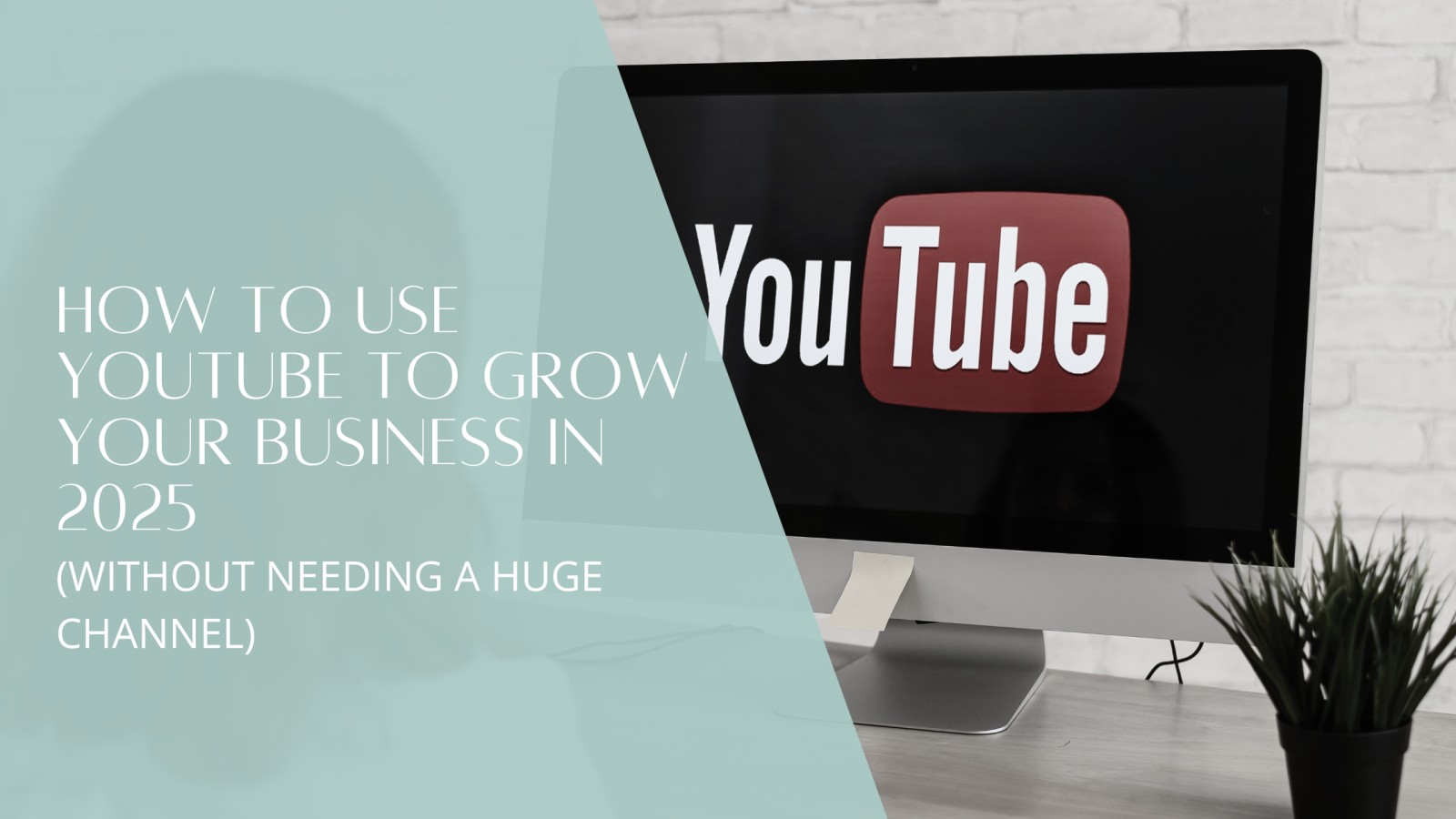


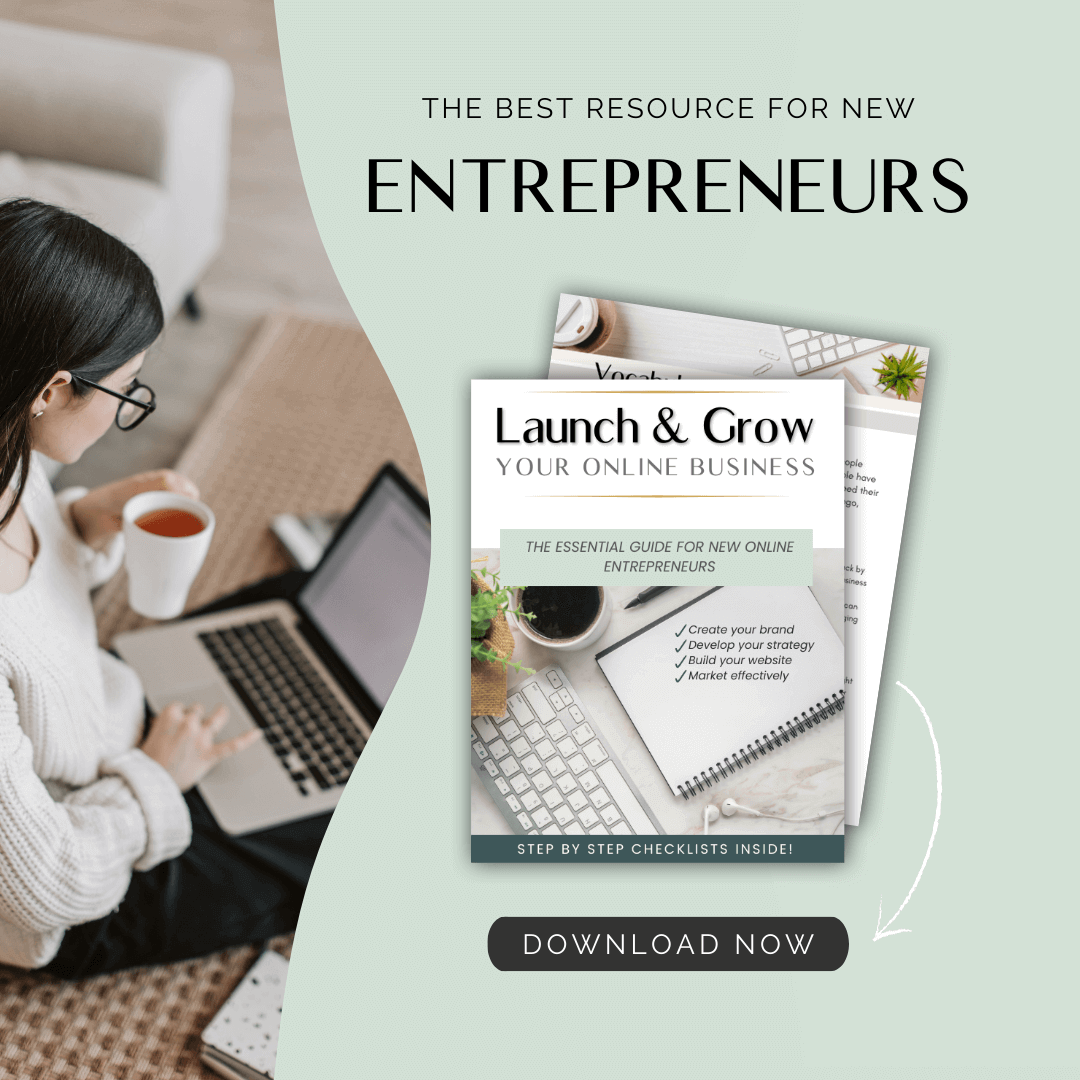
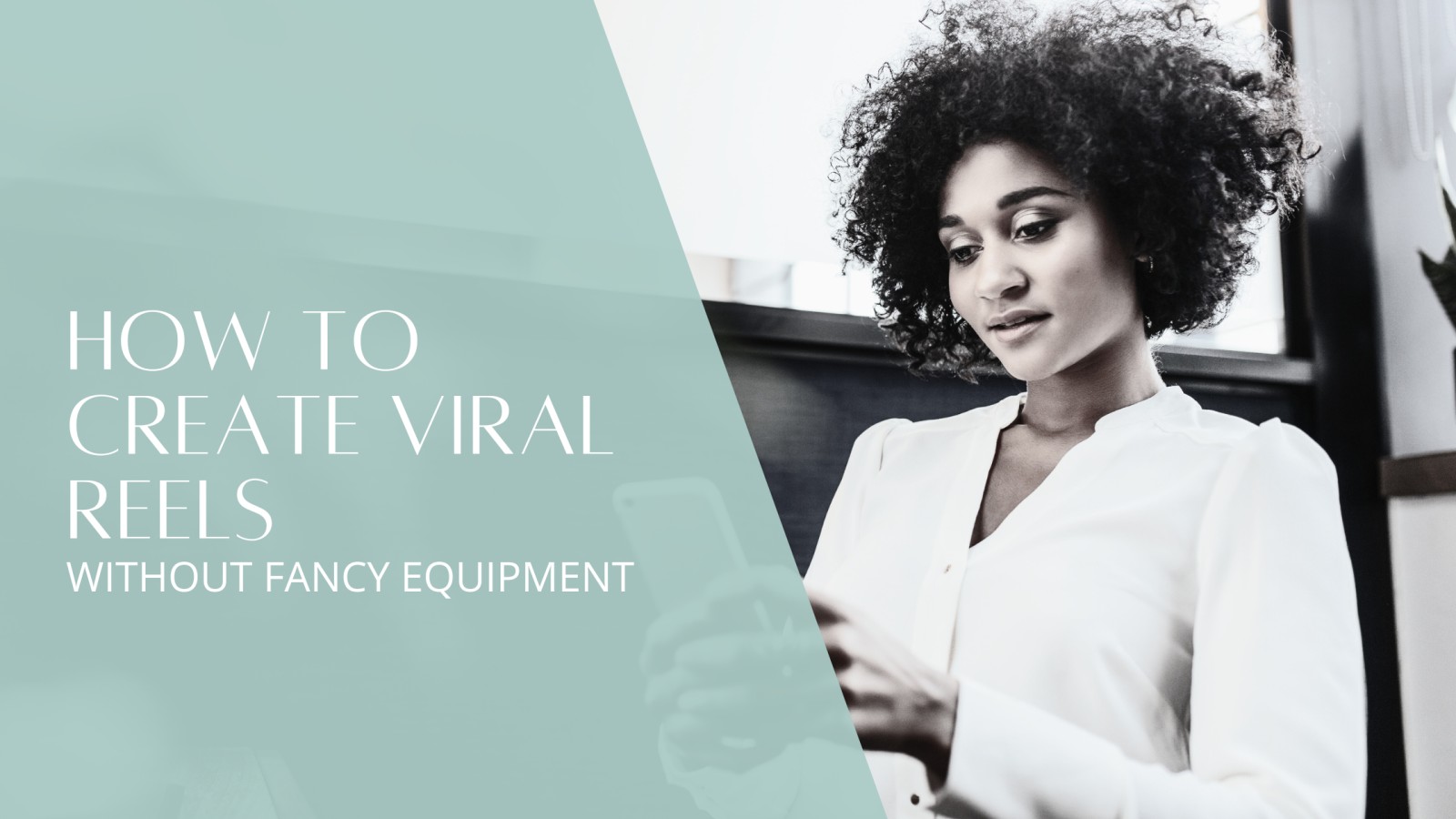
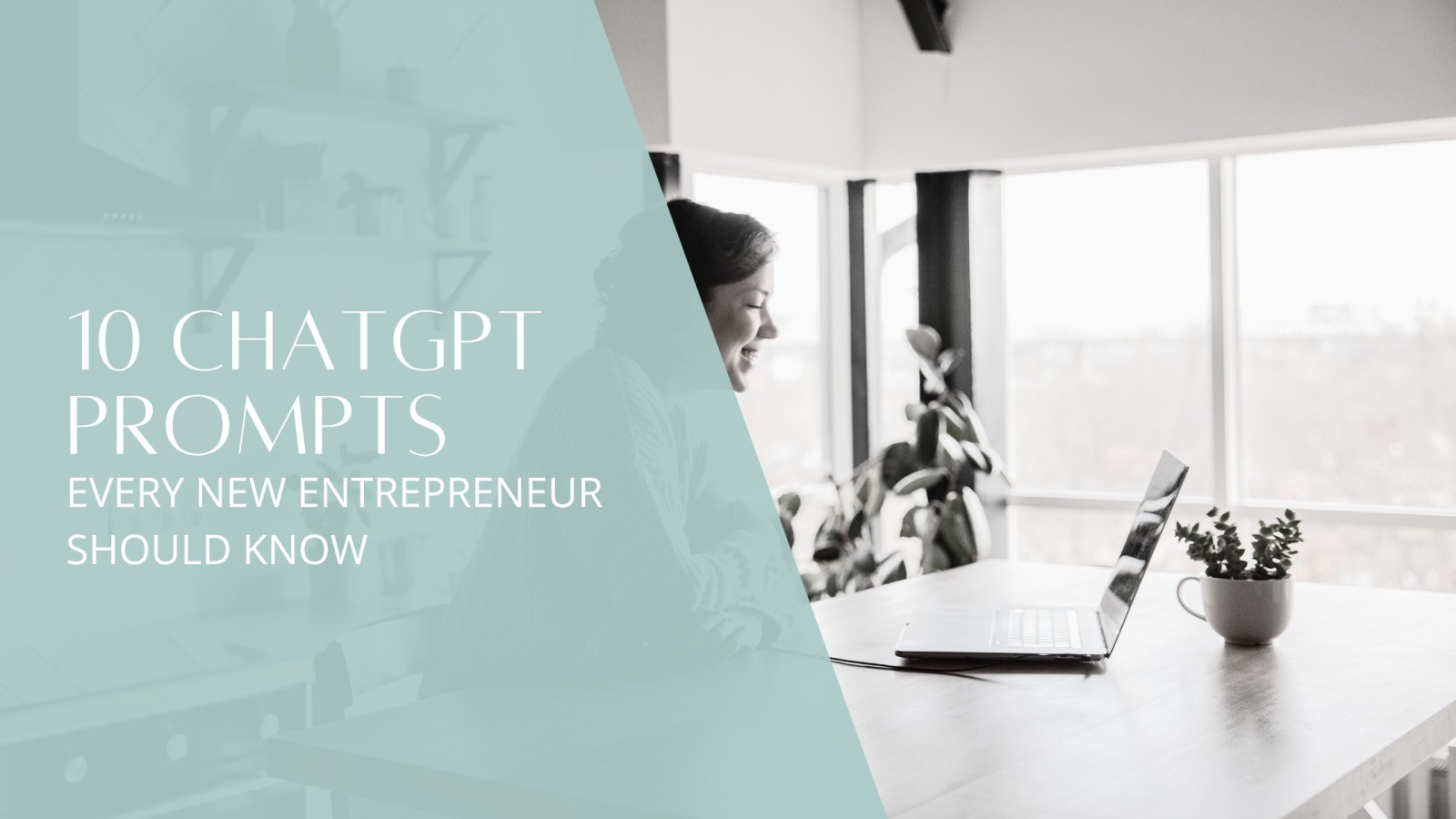

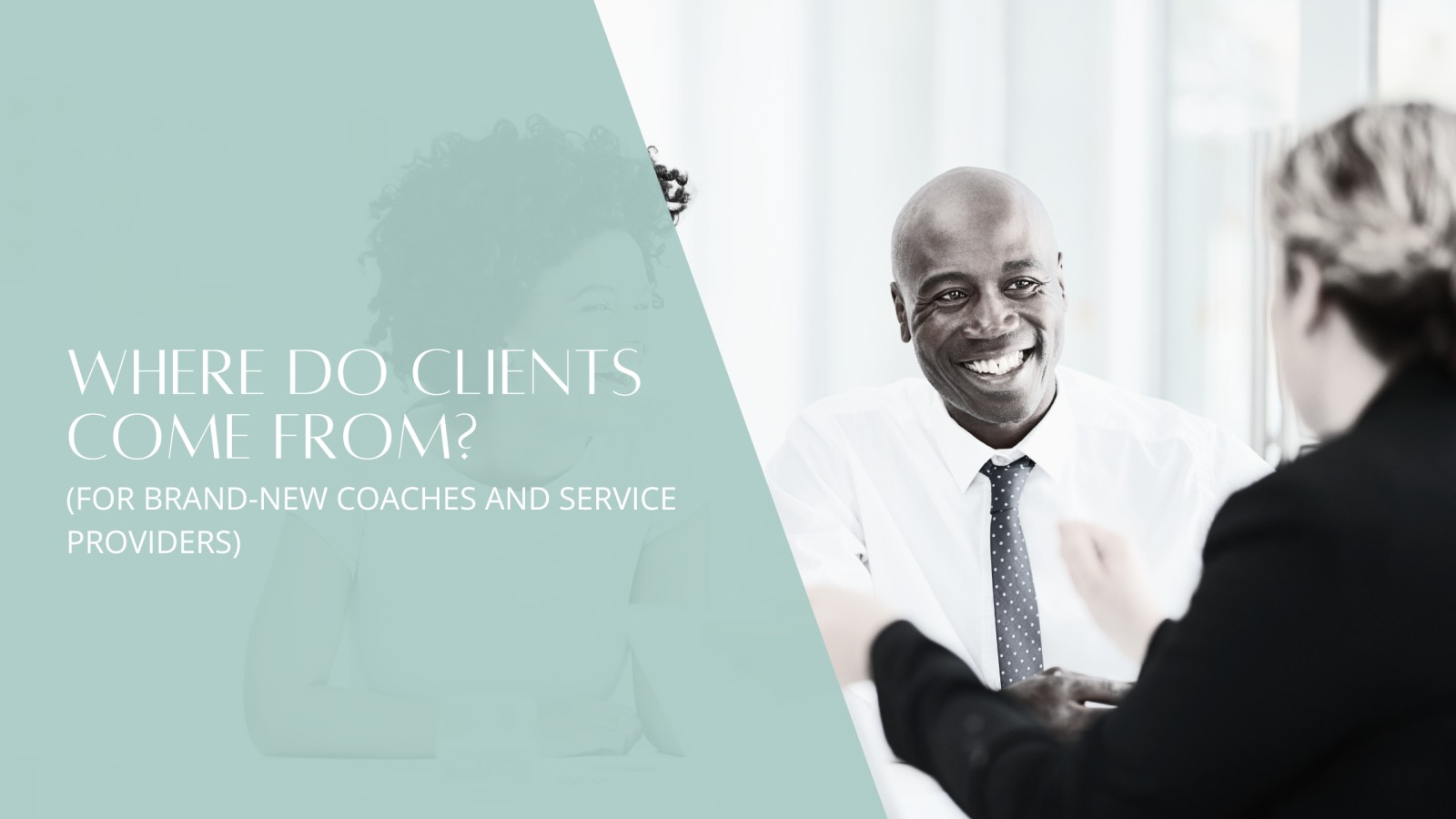

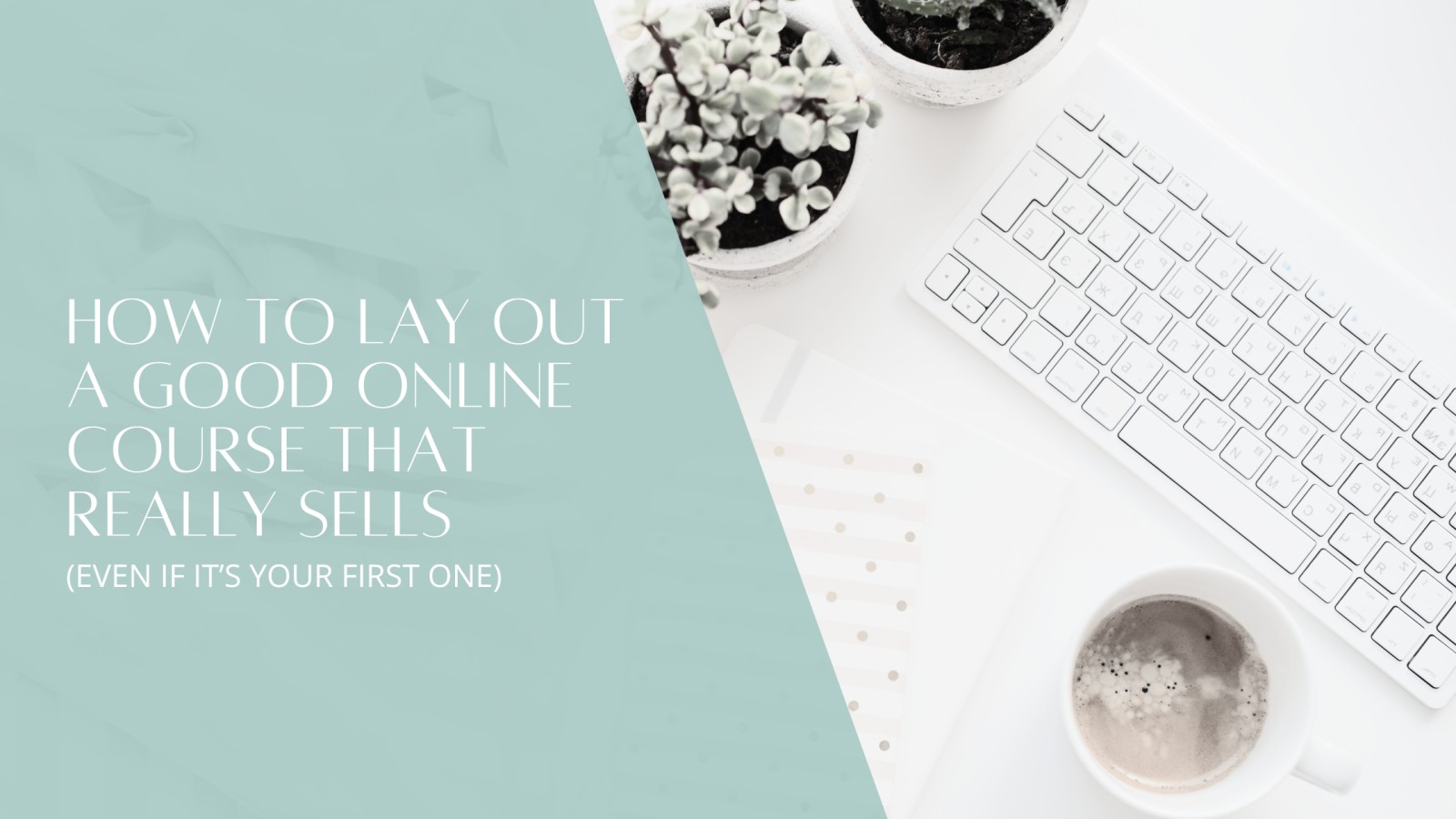
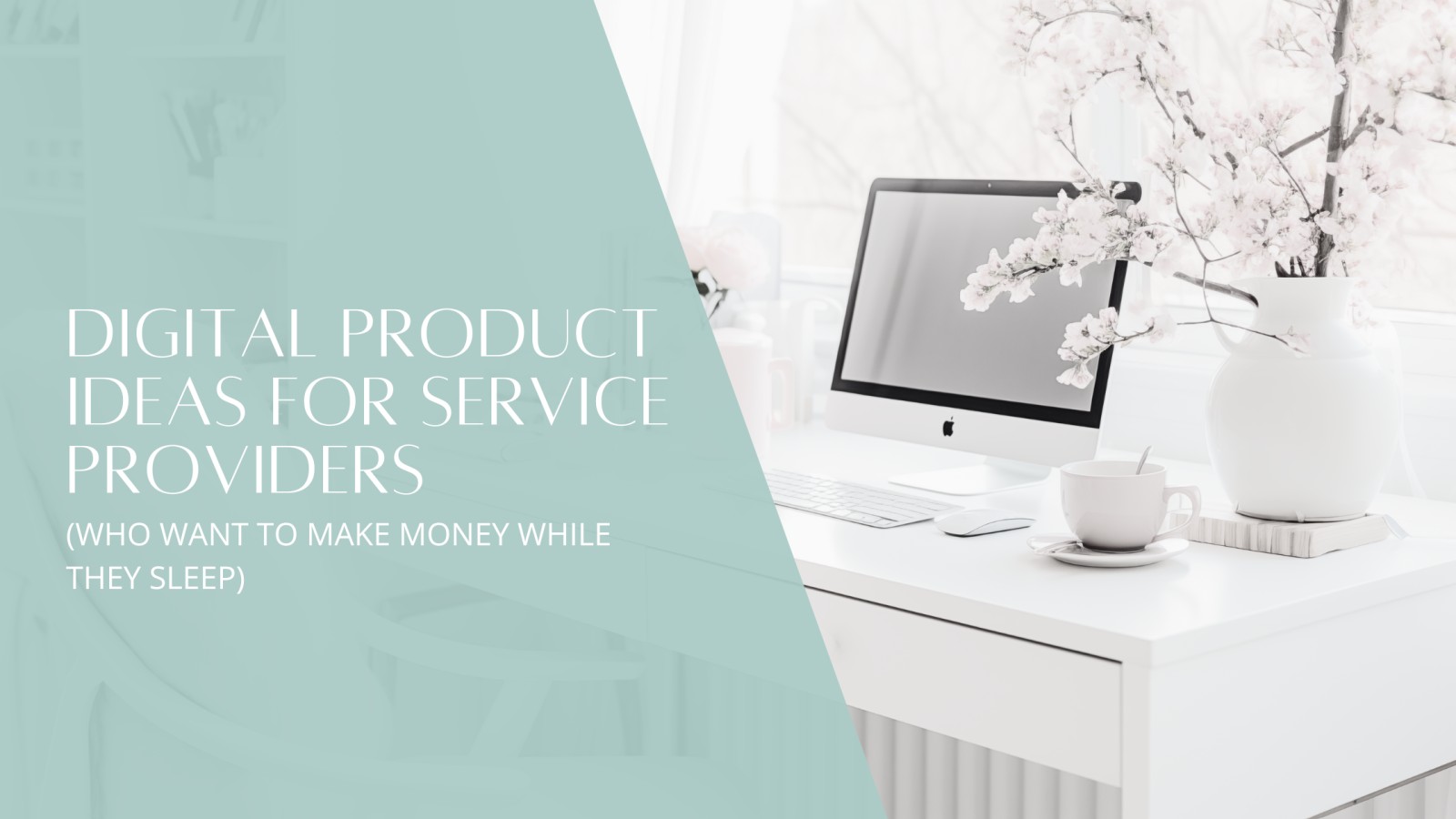

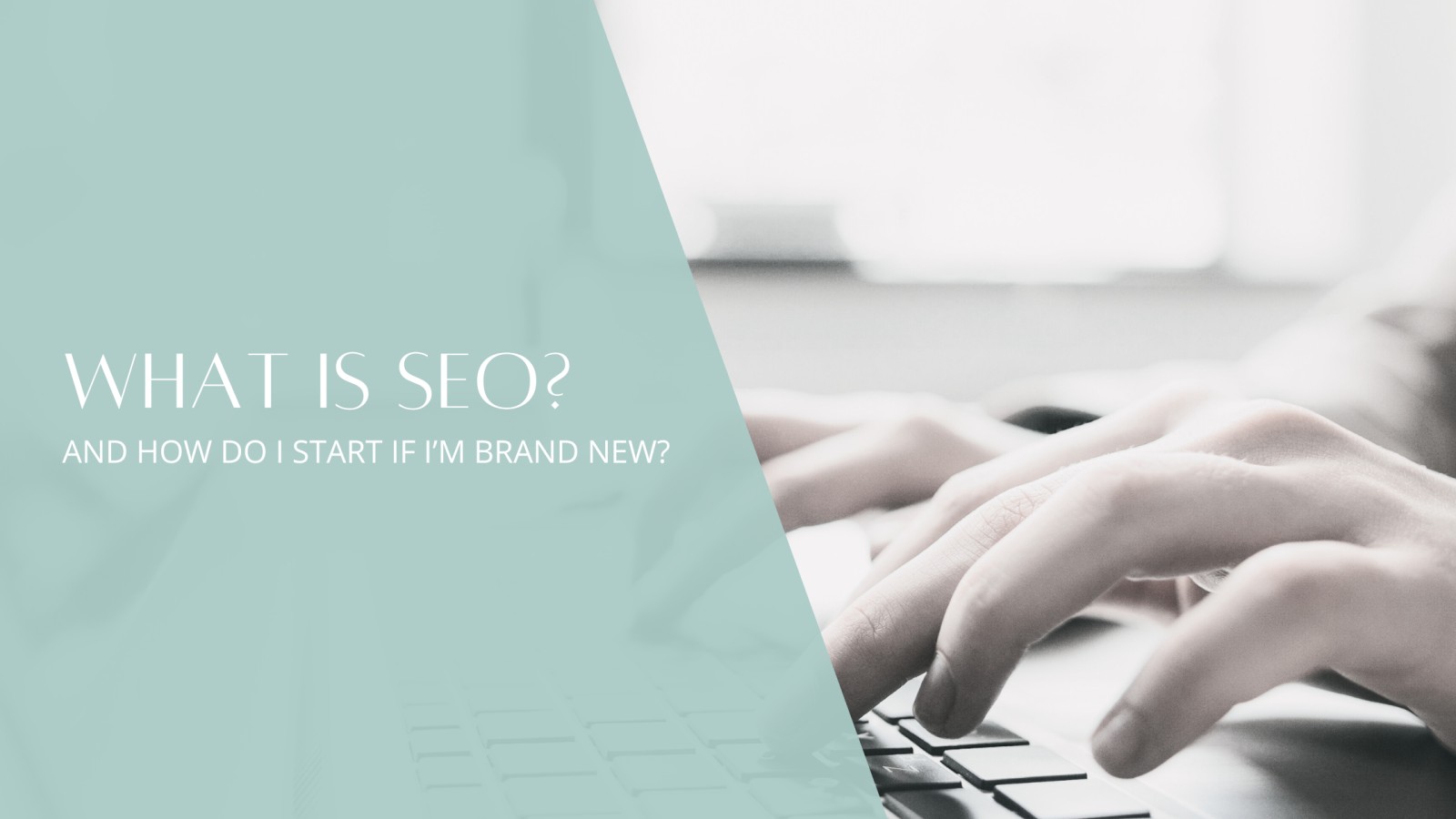
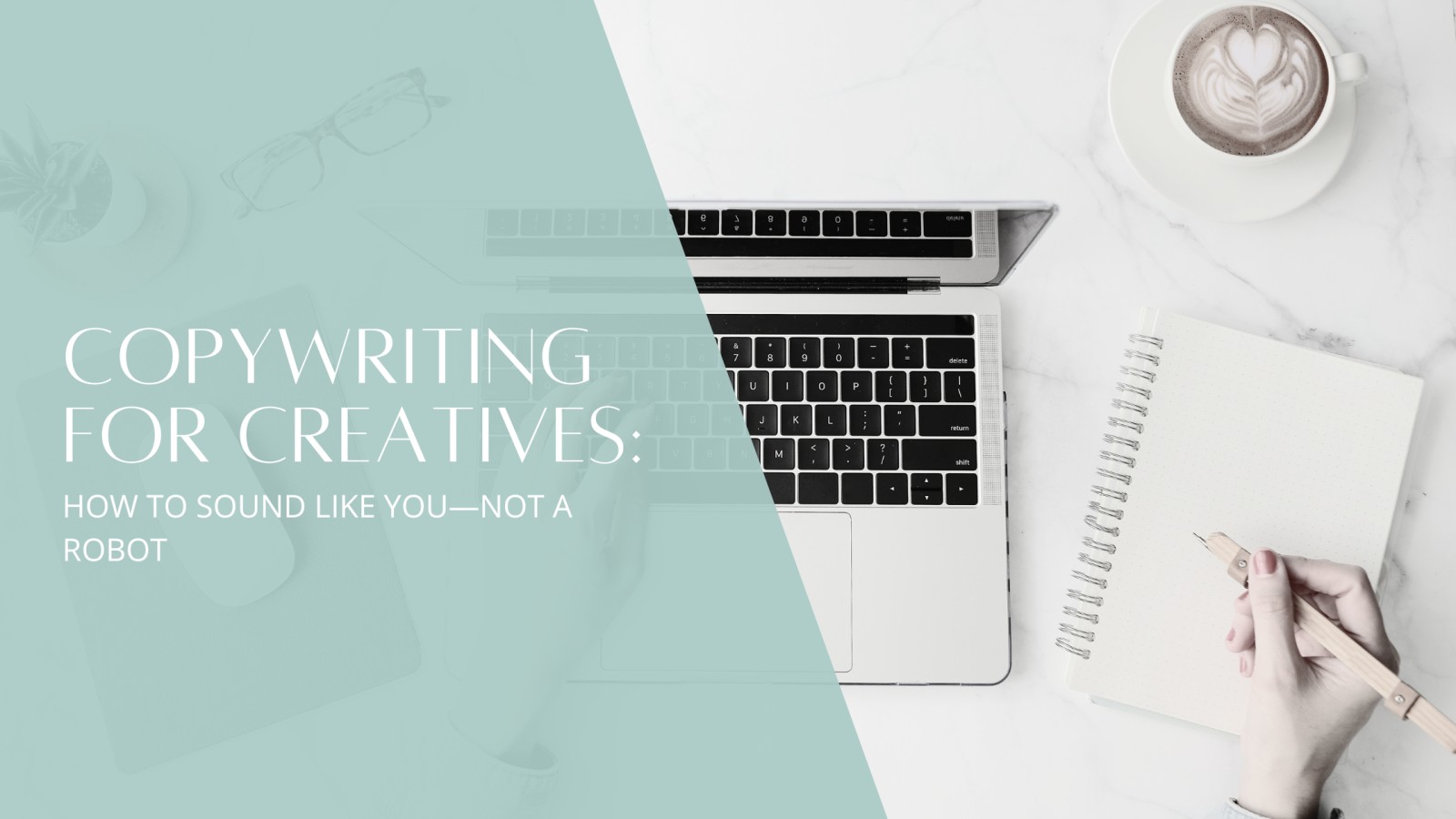
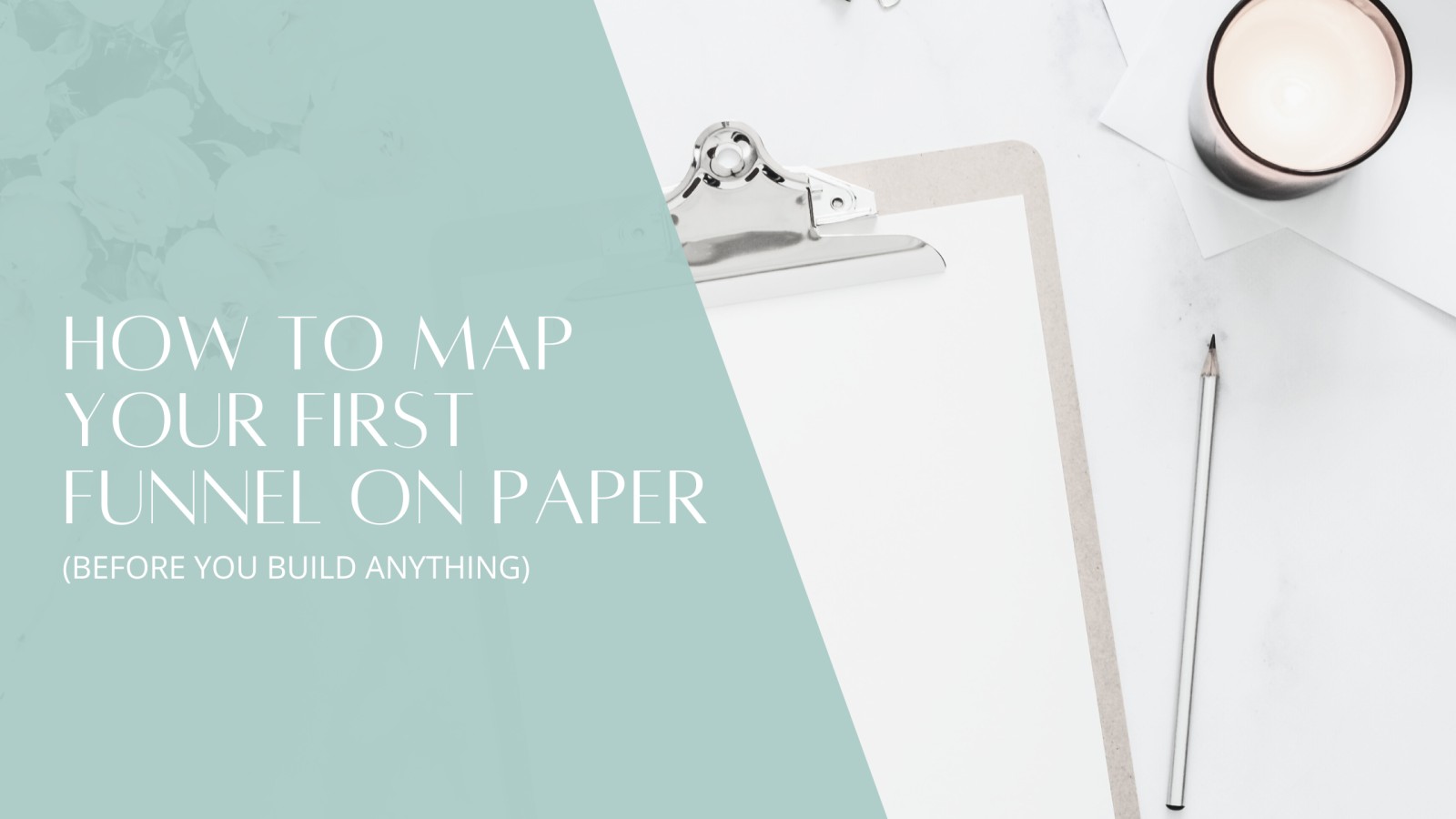
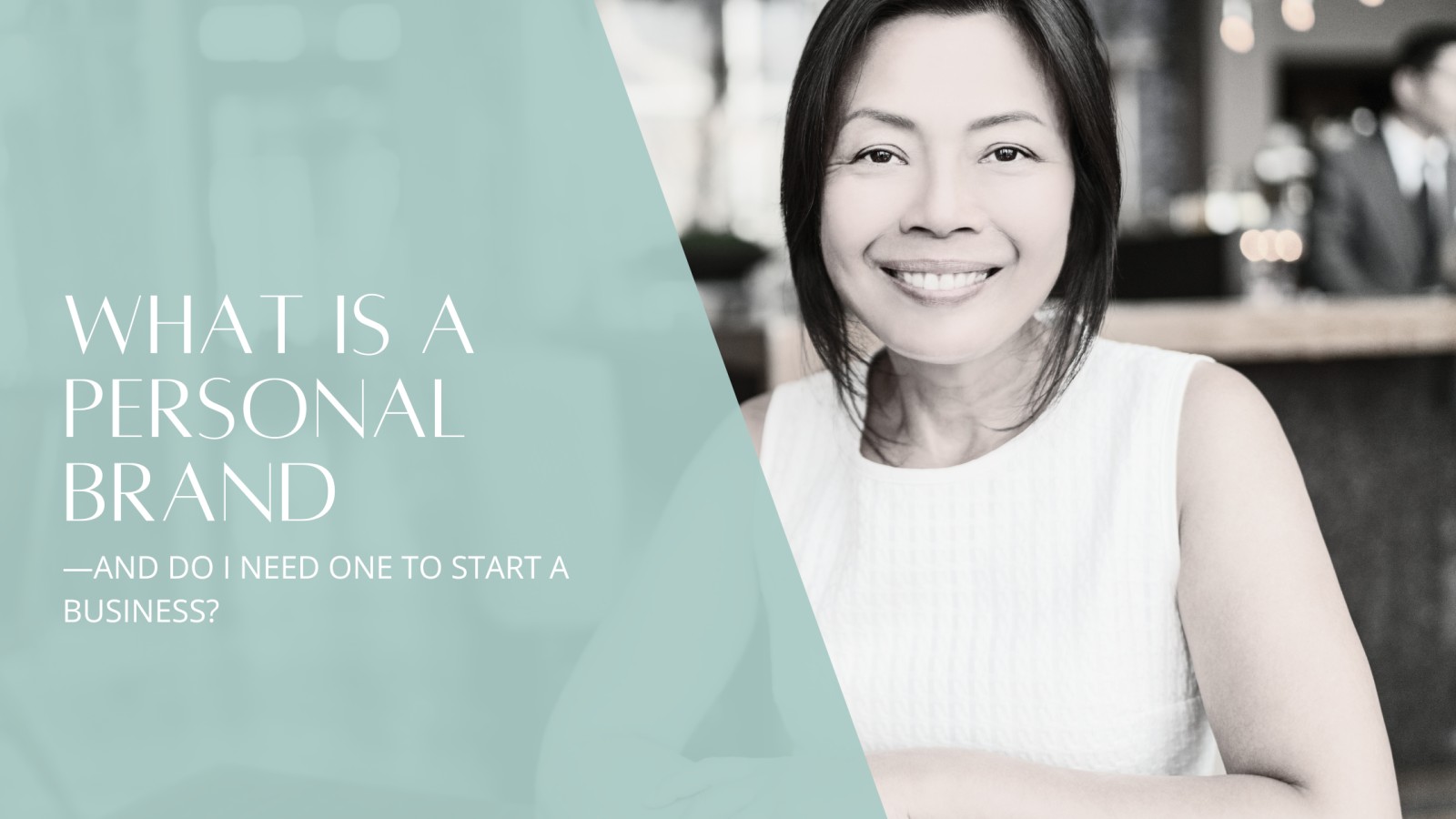

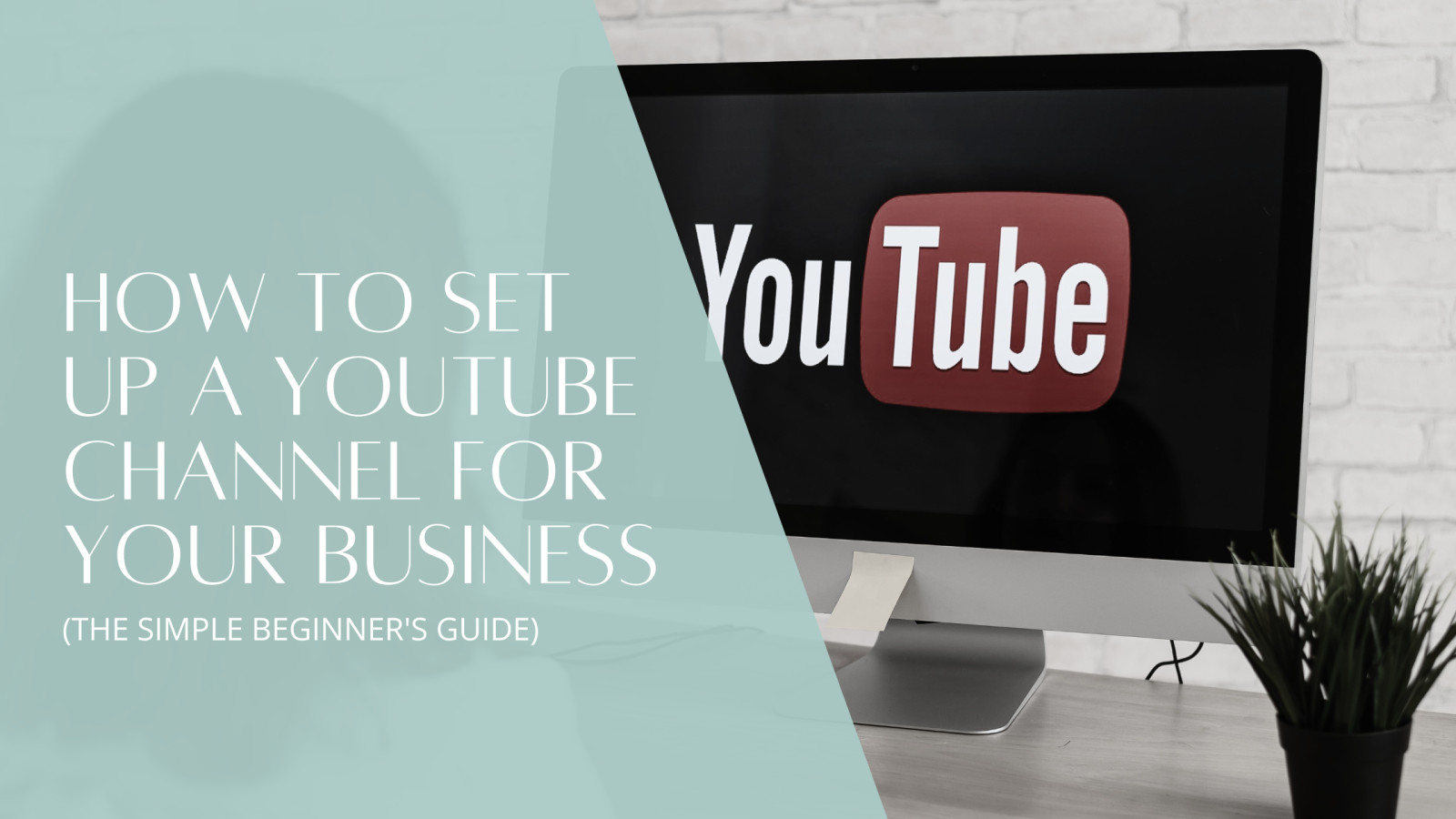
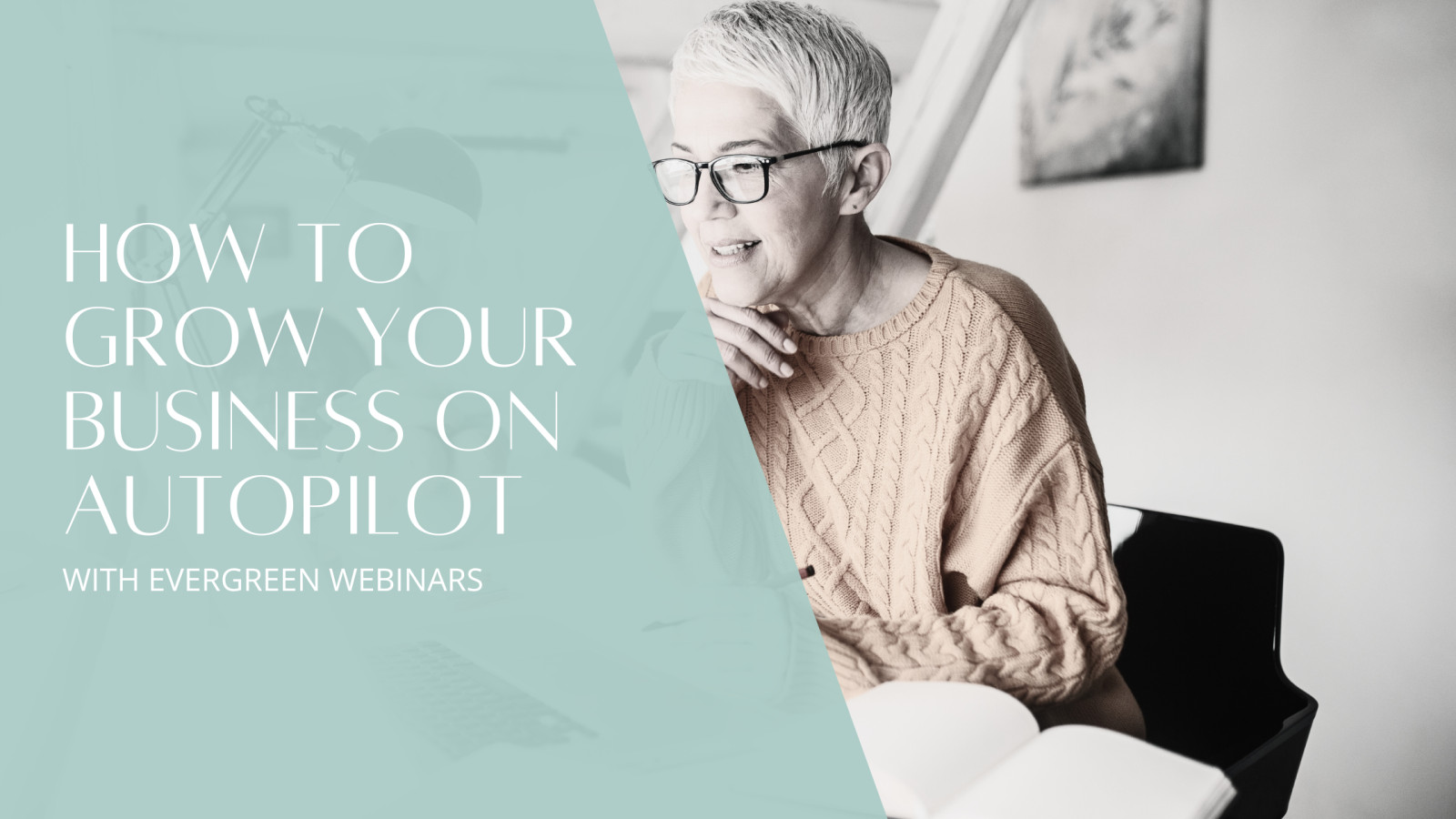

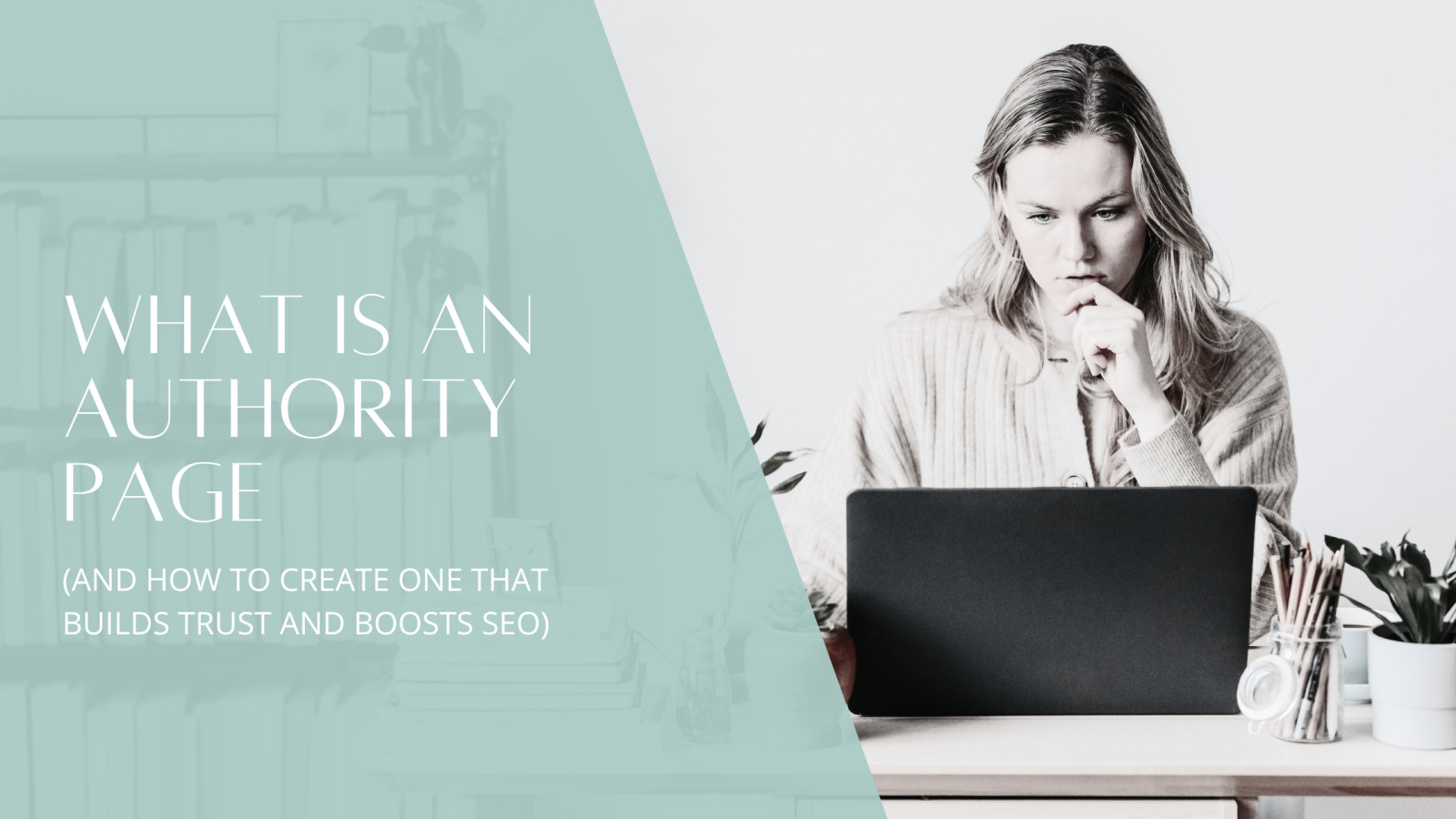
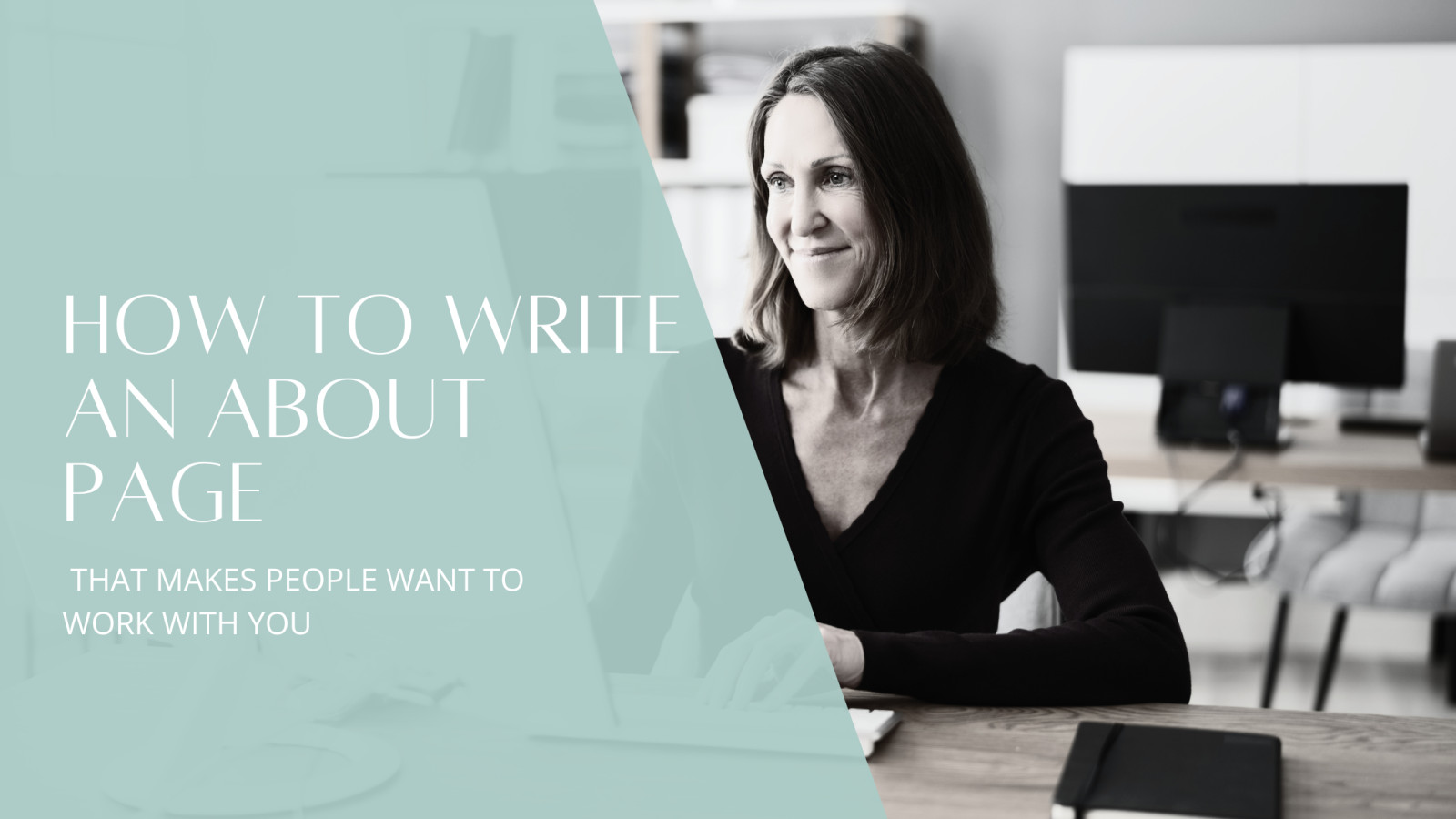


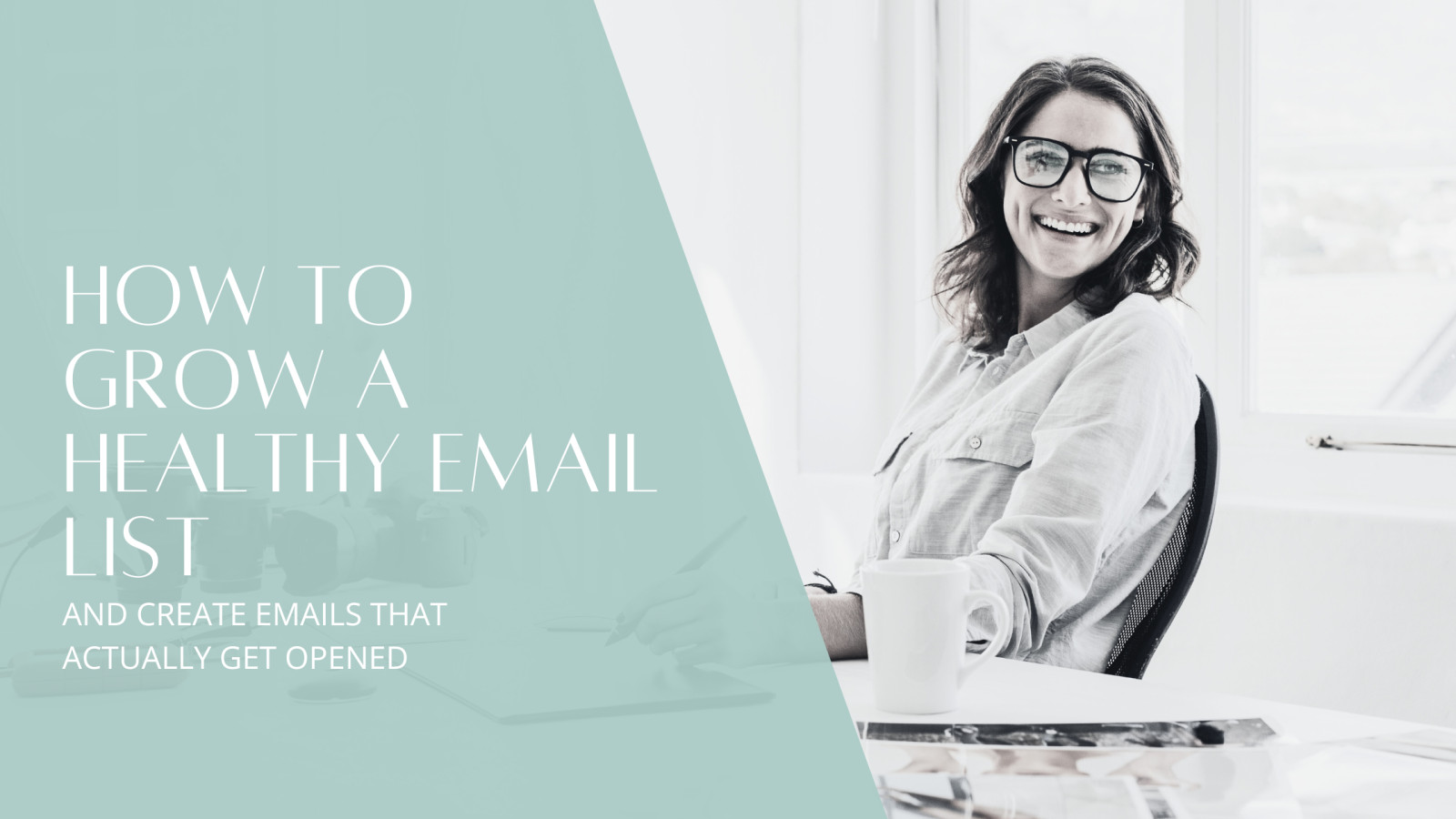

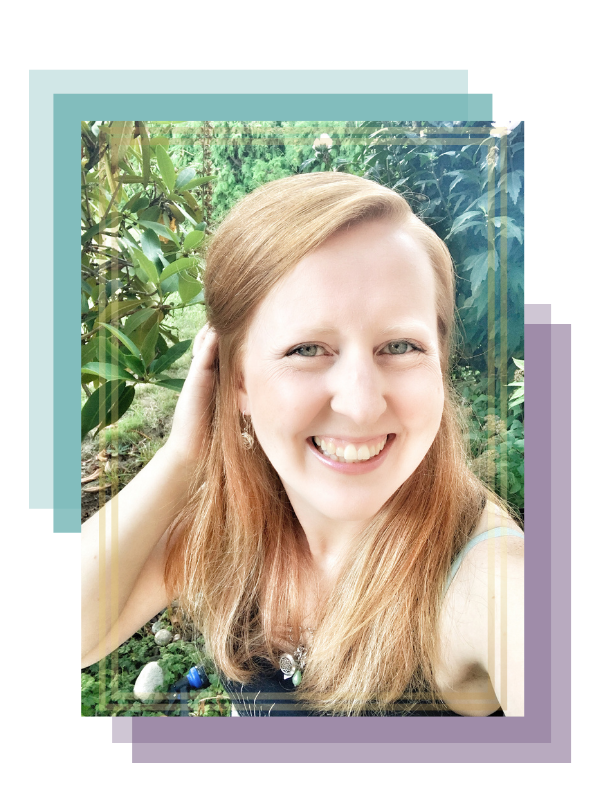
0 Comments