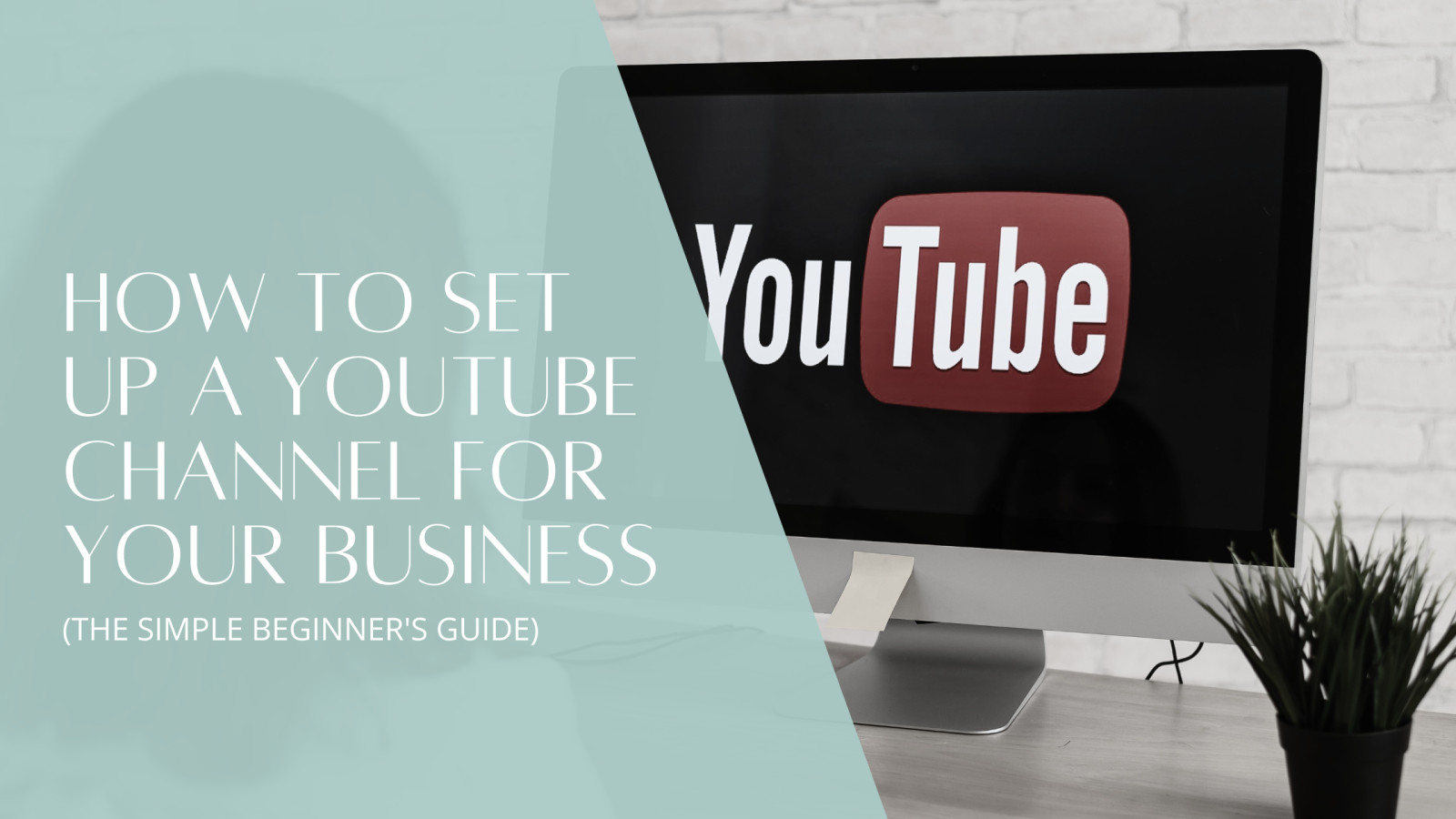
Starting a YouTube channel can feel a bit scary—especially if you're new to tech or video. But here’s the truth: you don’t need fancy equipment or editing skills to begin. With just a few free tools (like Canva and Google Docs), some planning, and your phone, you can launch a channel that helps grow your business and build trust with your audience.
In this guide, you’ll learn:
- How to set up your YouTube channel
- What graphics you need and how to make them for free in Canva
- How to plan your content with a simple Google Doc
- What to include in your video description
- Free and easy ways to edit your videos
- How to create a thumbnail that gets clicks
- Tools that make filming easier
- And even how to get help from ChatGPT for titles, descriptions, and content ideas
Let’s walk through it all—step by step.
Step 1: Create Your YouTube Channel
If you already have a Google account, you’re halfway there! Just go to YouTube.com, click on your profile picture in the top right corner, and choose “Create a Channel.”
You’ll be asked to:
- Name your channel (this could be your name or business name)
- Upload a profile picture (you can design one in Canva!)
- Add a description about what your channel is about
TIP: Keep it simple. For example:
"Hi! I help busy moms use essential oils safely and simply. Subscribe for easy tips, DIY recipes, and how-to videos!"
"Hi! I help busy moms use essential oils safely and simply. Subscribe for easy tips, DIY recipes, and how-to videos!"
Step 2: Design Your Channel Graphics with Canva
Your channel needs to look nice and feel like you. Canva has free templates for:
✅ YouTube Channel Art (Banner)
This is the big header at the top of your channel. Search "YouTube Channel Art" in Canva and customize it with your brand colors, photos, and message.
✅ Profile Picture
You can create a square design in Canva to use as your channel’s profile picture—maybe your logo, your face, or a cute icon.
✅ Thumbnails
This is super important. A good thumbnail helps people click on your video. Make it bright, simple, and easy to read. Canva has tons of YouTube thumbnail templates ready for you to customize.
✅ Intro and End Screens
Canva has templates you can turn into short video clips with music or animations:
- Intro Screen: 5–10 seconds with your logo and message
- End Screen: Suggest your next video and ask people to subscribe
You can download these as videos and add them to your final video clip. Easy!
Step 3: Plan Your Content with a Google Doc
Before filming, it helps to write out your ideas. Open a Google Doc or Word Doc and:
- Write a few bullet points about what you want to say (keep it simple!)
- Add any links you want to share (like your website or product page)
- Write out your offers, call to action, or free download link
Then when you upload your video, you can just copy/paste that info into the video description. This saves time and helps your viewers find everything easily.
Step 4: Get Help from ChatGPT
Stuck on what to say or how to title your video? ChatGPT can help! Here are some copy-paste prompts you can try:
- "Give me 5 YouTube video titles about [your topic] that are SEO-friendly."
- "Write a YouTube video description for a video that teaches [what you’re talking about]."
- "Give me a YouTube script outline for a video on [your idea]."
- "List 10 video ideas for beginners who want to learn [your topic]."
Using prompts like this can save you HOURS of brainpower and help you attract more people.
Step 5: Record Your First Video
You don’t need a fancy camera—your phone works perfectly. Here are a few tips:
🎤 Tools That Make Filming Easier:
- Phone stand or tripod – to keep the shot steady
- Ring light – for good lighting (natural light by a window also works!)
- Clip-on mic or wireless mic – to improve your sound
Keep your video short and focused. Aim for:
- 3–8 minutes for tips, tutorials, or quick how-tos
- 10–15 minutes for deep dives, reviews, or walkthroughs
Step 6: Edit Your Video (Free Options!)
You can keep it super simple. Just trim the beginning and end, and maybe add your intro and end screens.
Free video editors you can try:
- iMovie (Mac & iPhone)
- Clipchamp (Windows)
- CapCut (iPhone & Android)
- Canva’s Video Editor – yes, you can even edit videos right inside Canva!
Step 7: Upload Your Video to YouTube
Now it’s time to publish your first video!
- Go to YouTube and click the "Create" button.
- Upload your video.
- Add a title (use a ChatGPT suggestion if you need one).
- Paste your video notes into the description box.
- Upload your thumbnail (from Canva!).
- Choose your video category and audience (YouTube will guide you).
- Hit “Publish”!
Final Tips for YouTube Success
Here’s how to make your channel shine:
✅ Be consistent
Post once a week, or even once a month to start. Just keep showing up.
✅ Be helpful
Focus on giving tips, answering questions, and helping your viewers solve problems.
✅ Be yourself
People want to connect with you, not a perfect version of you. Be real, be kind, and have fun.
You’re Ready to Launch Your Channel!
Starting a YouTube channel doesn’t have to be hard or expensive. With a free Canva account, a Google Doc, and a little help from ChatGPT, you can create videos that look great and actually help your business grow.
You’ve got a message. You’ve got value to share. Now, let’s get it out into the world—one video at a time.
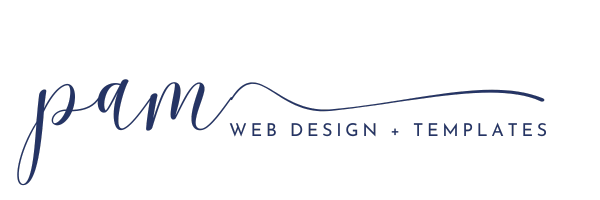

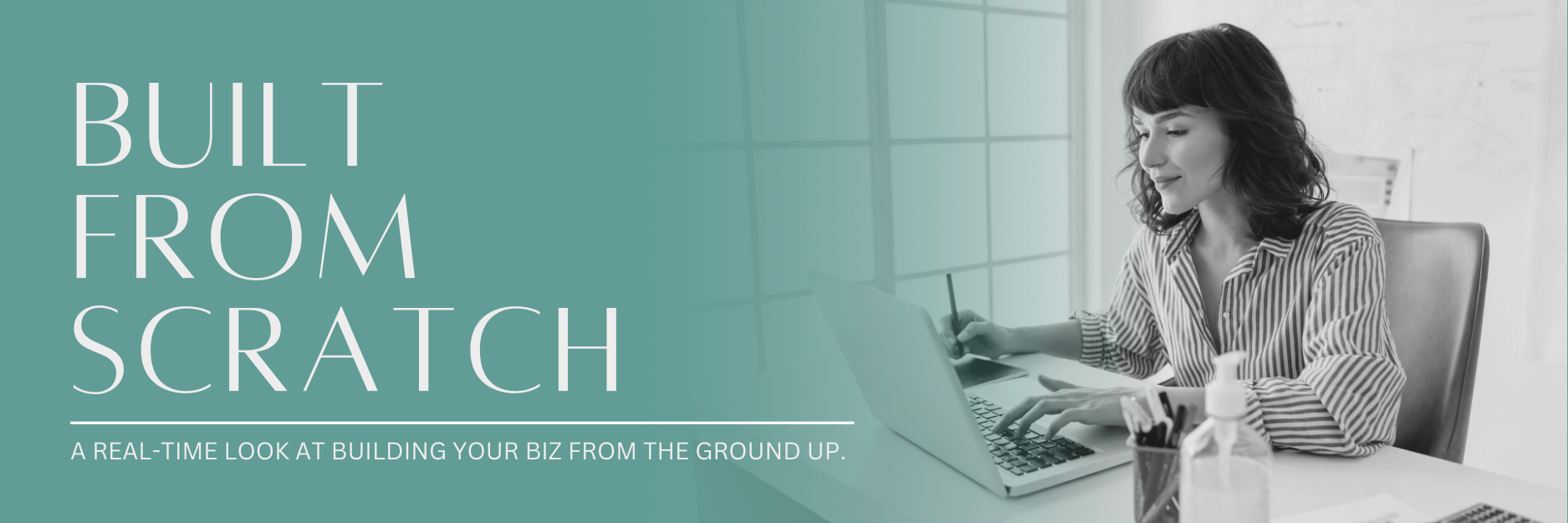
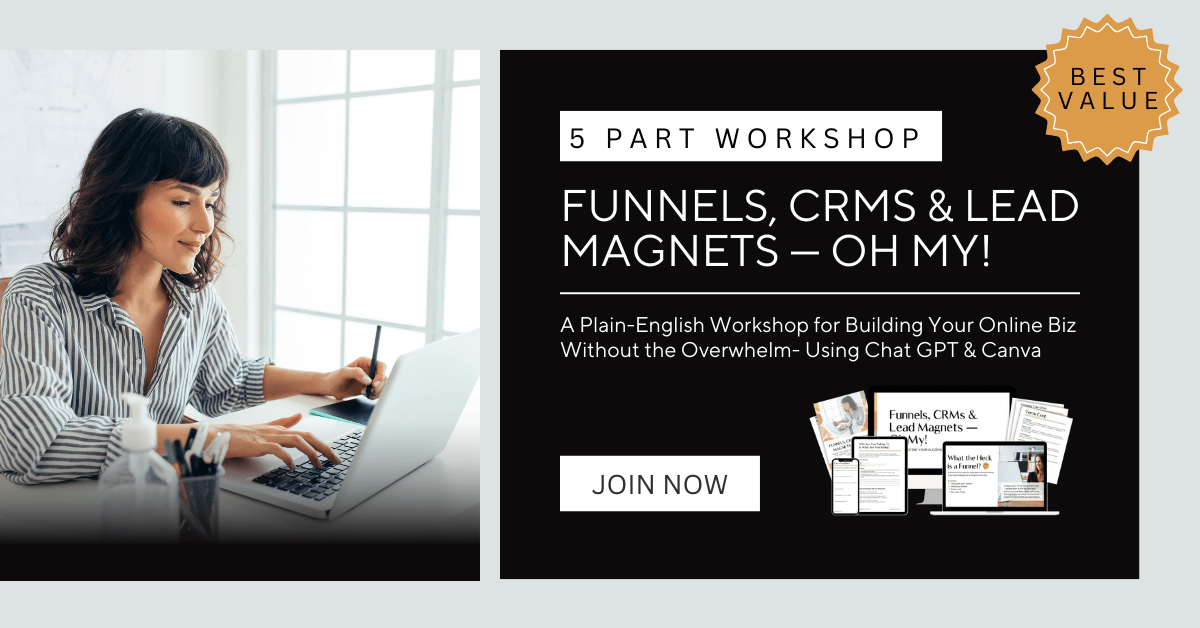
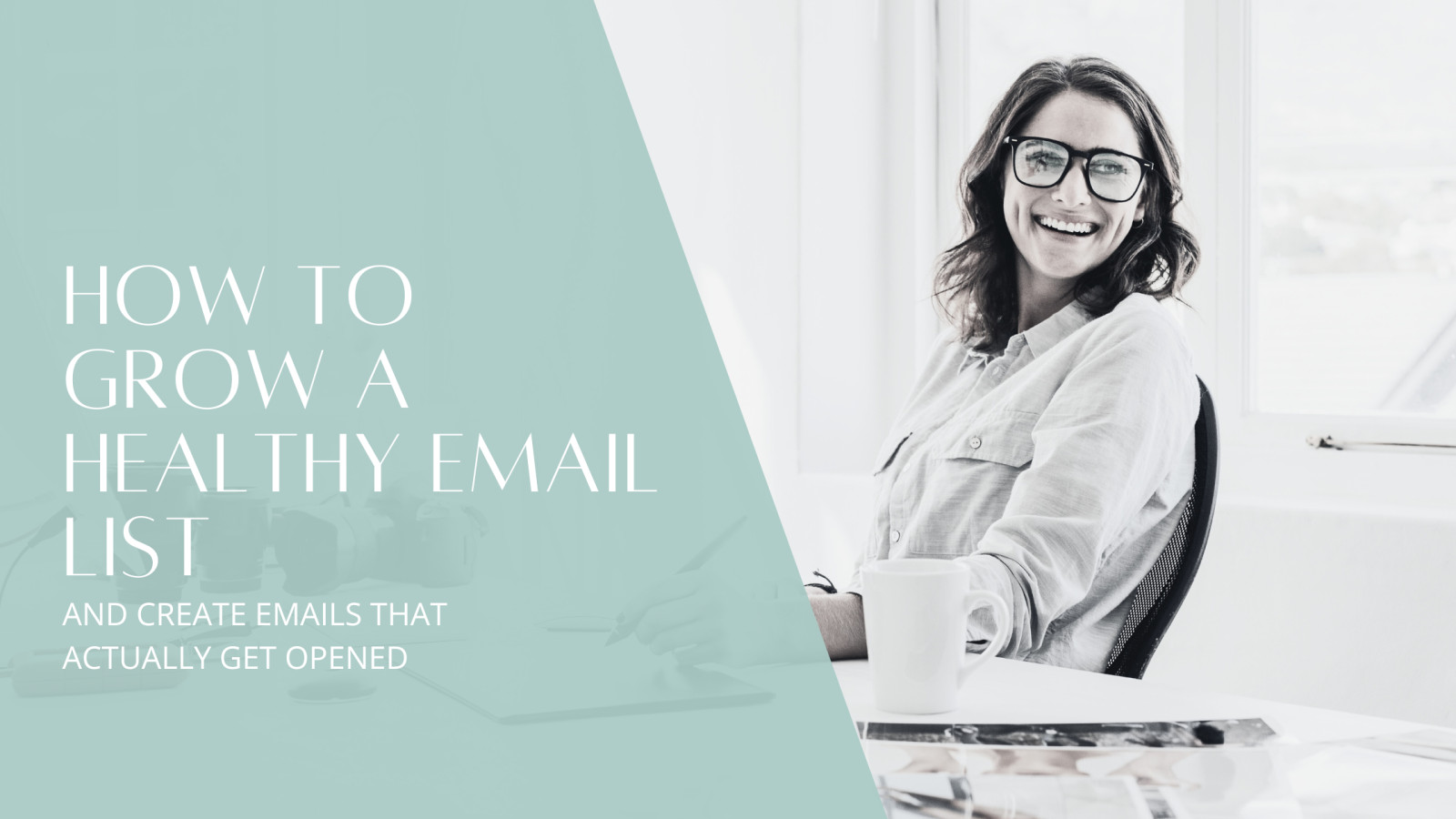
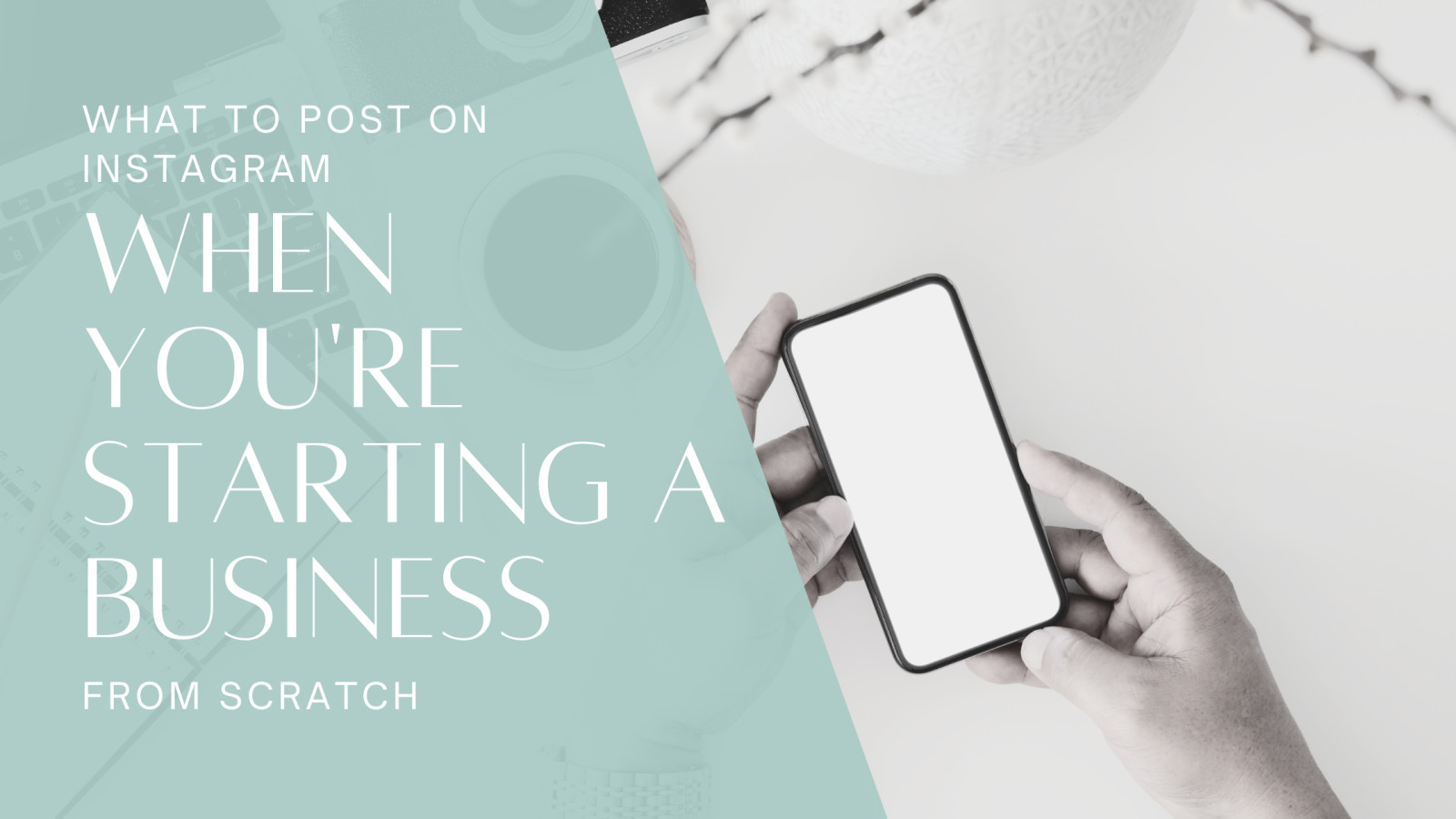


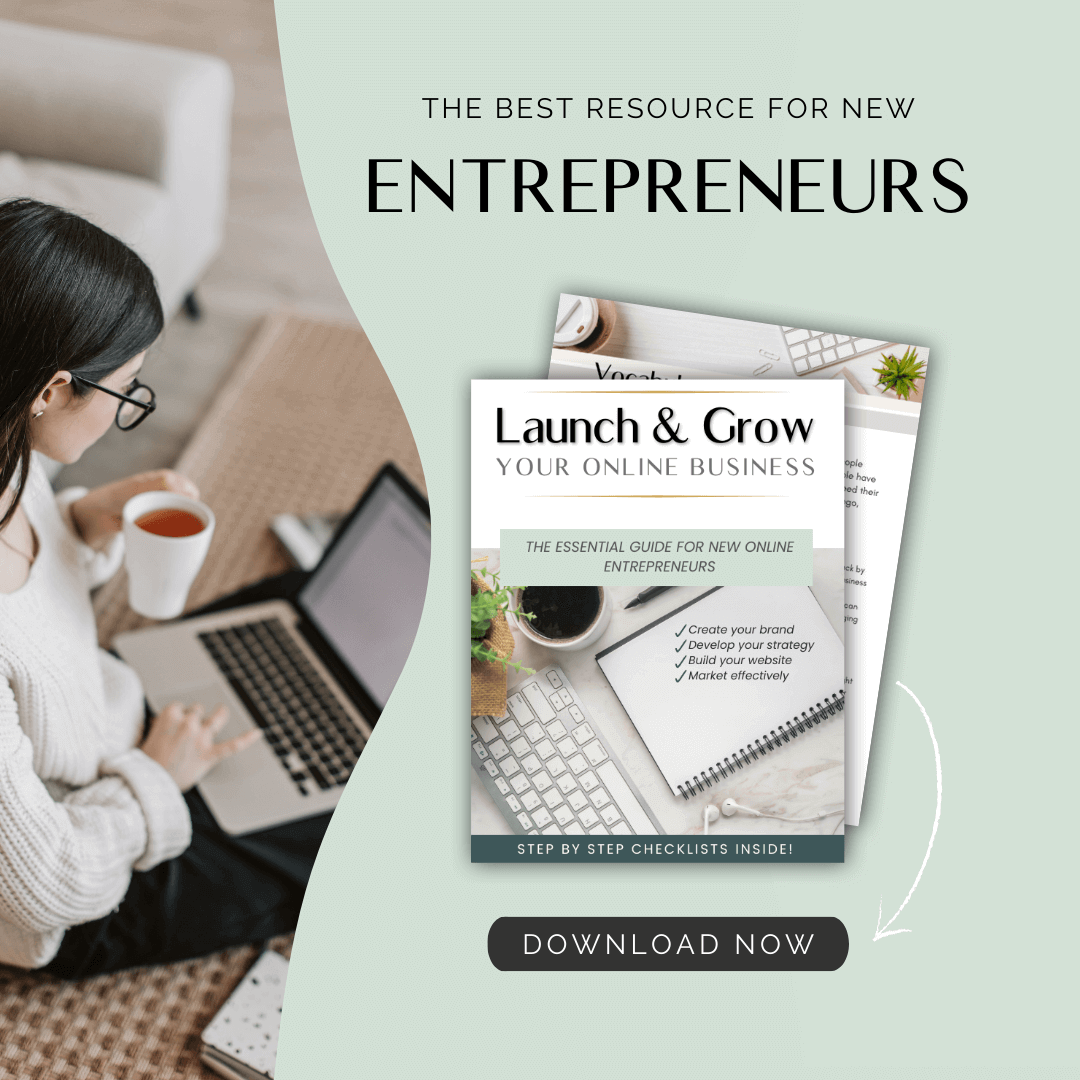
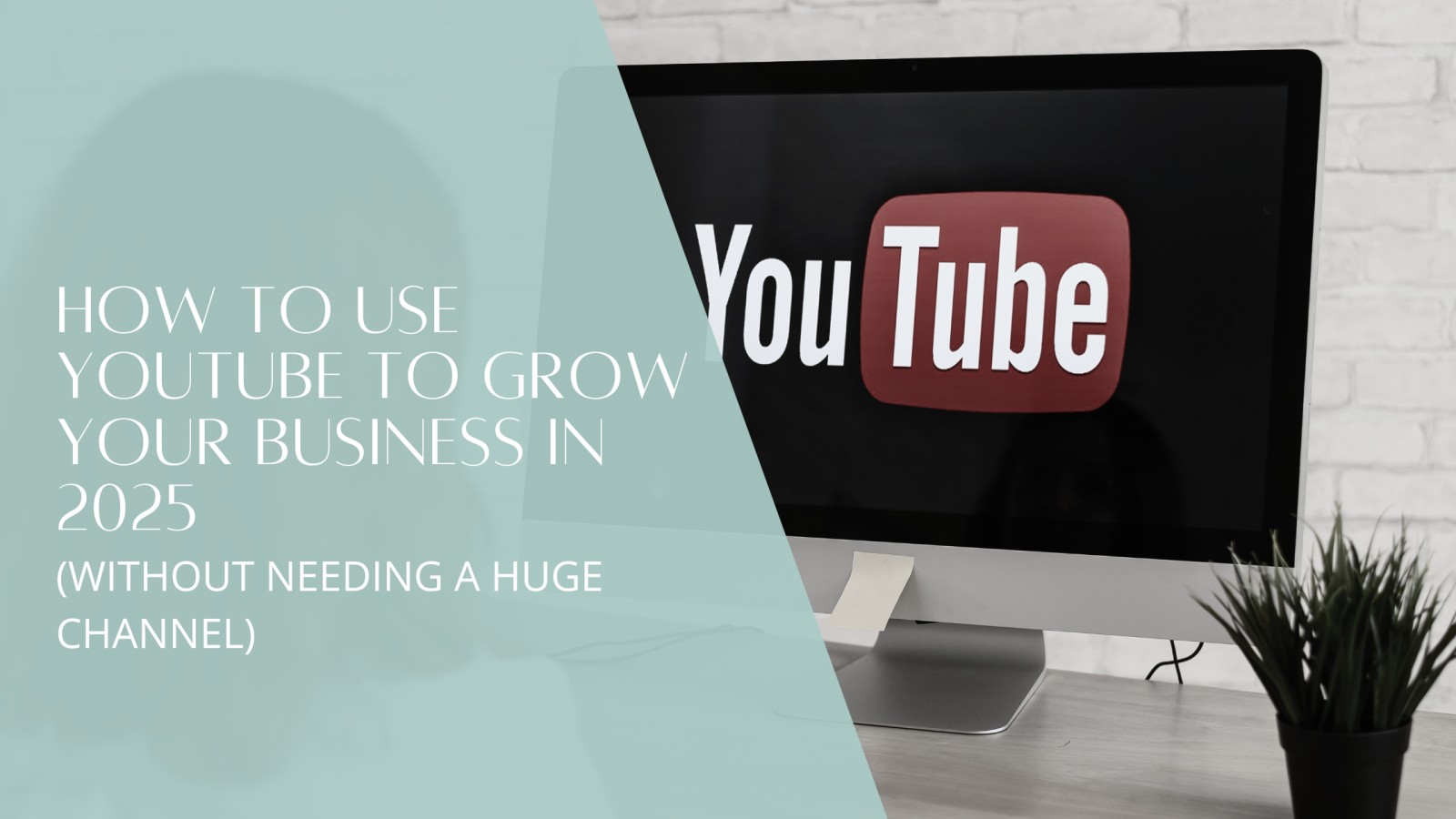
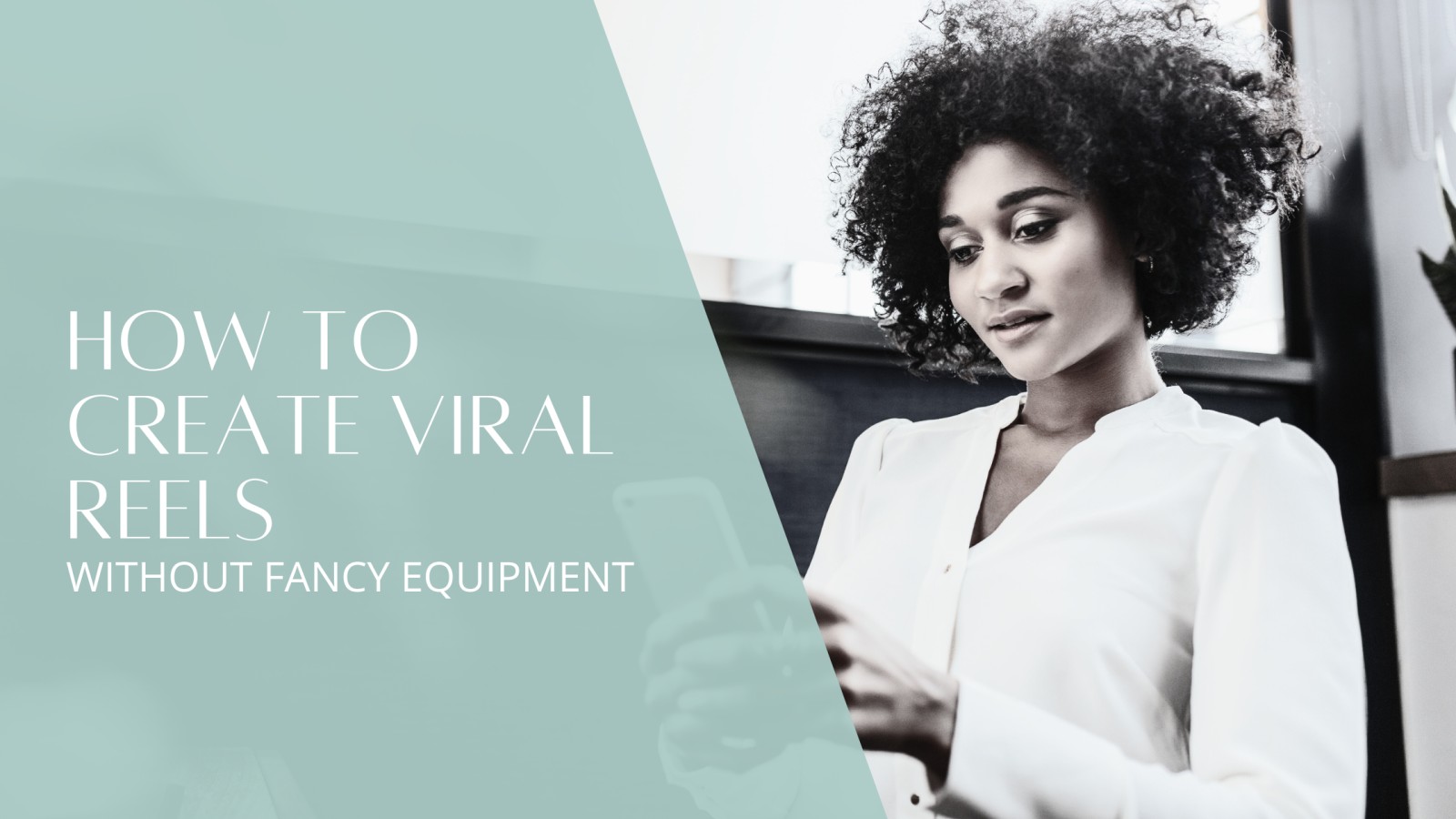
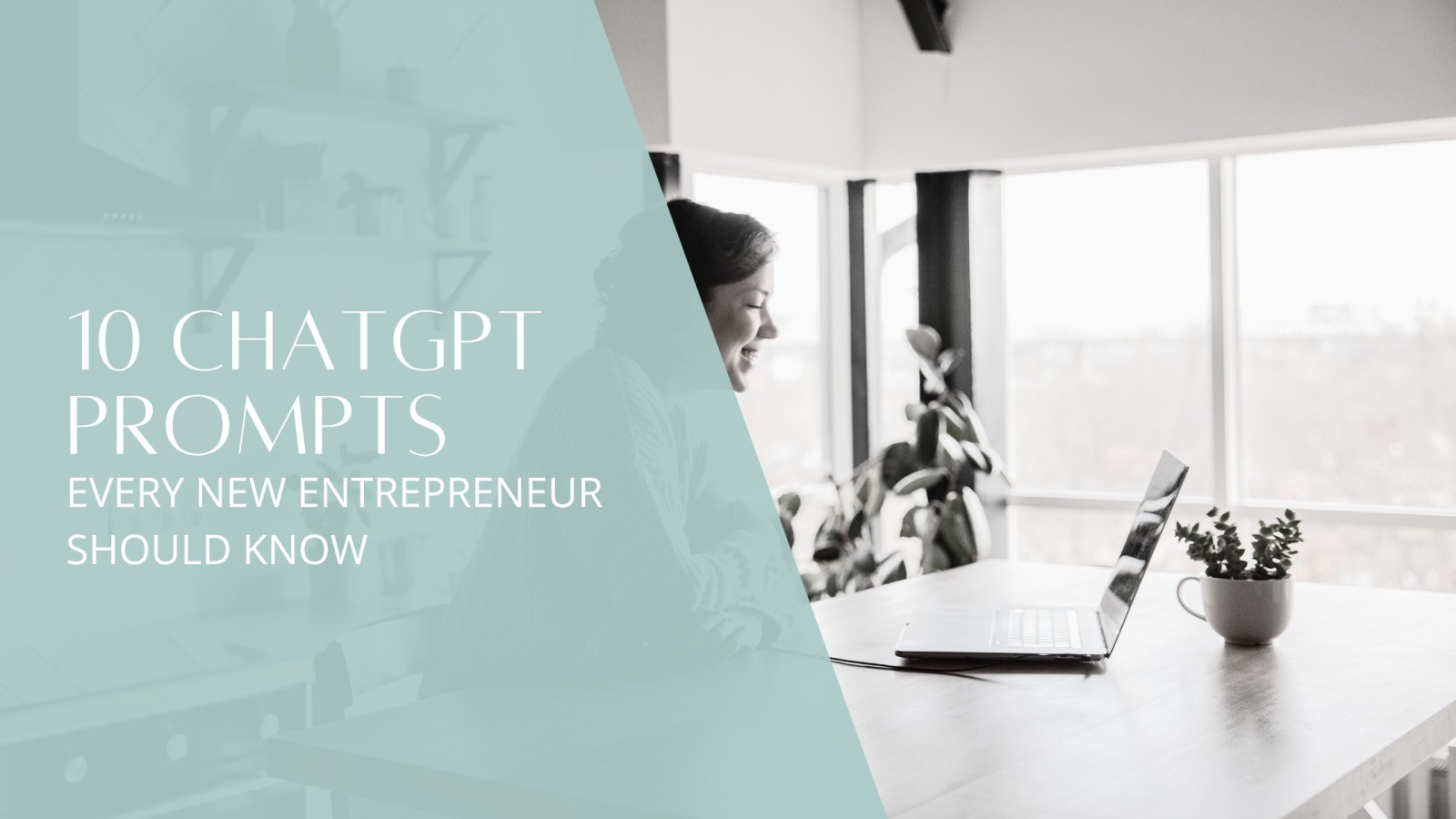

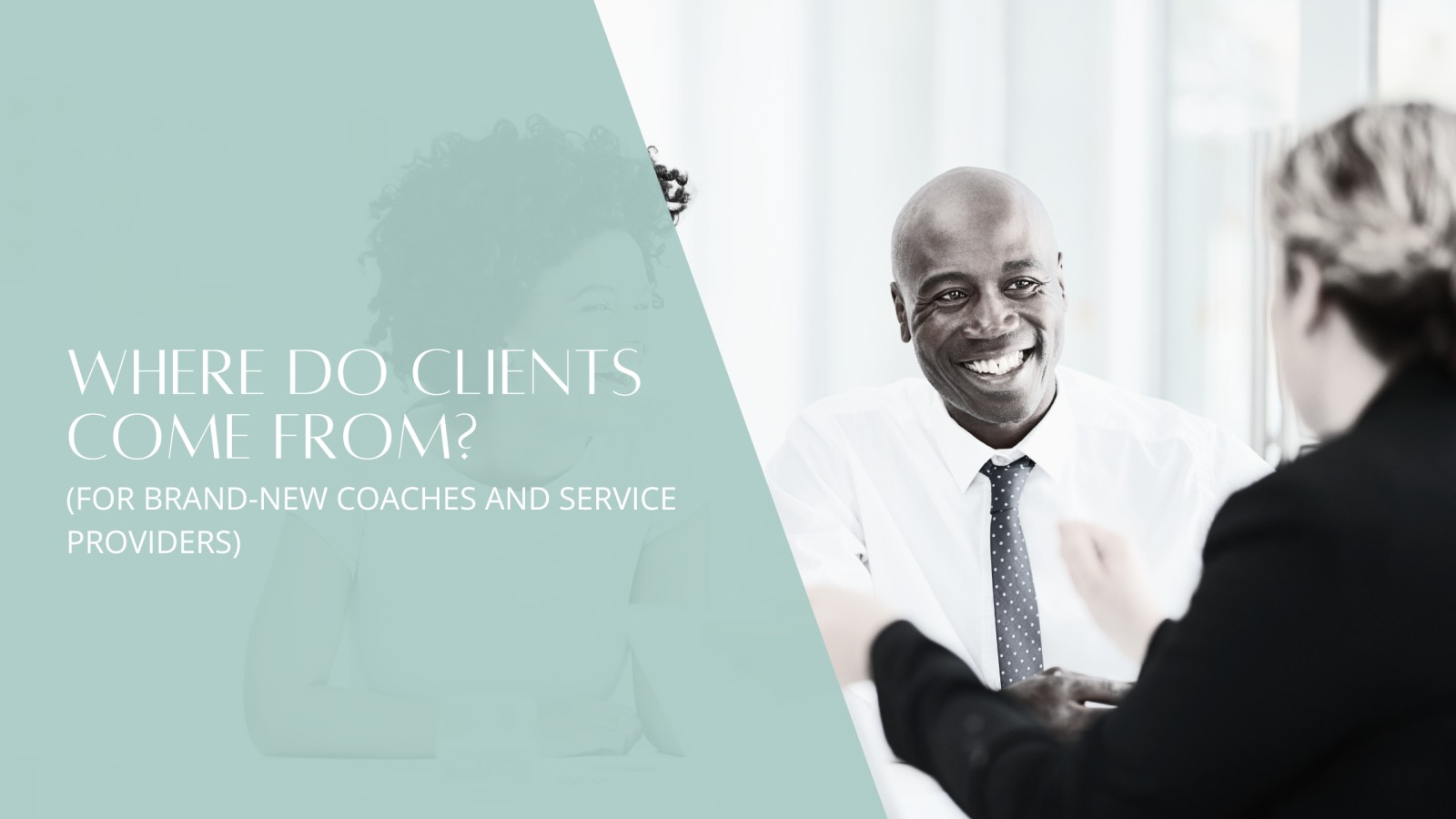
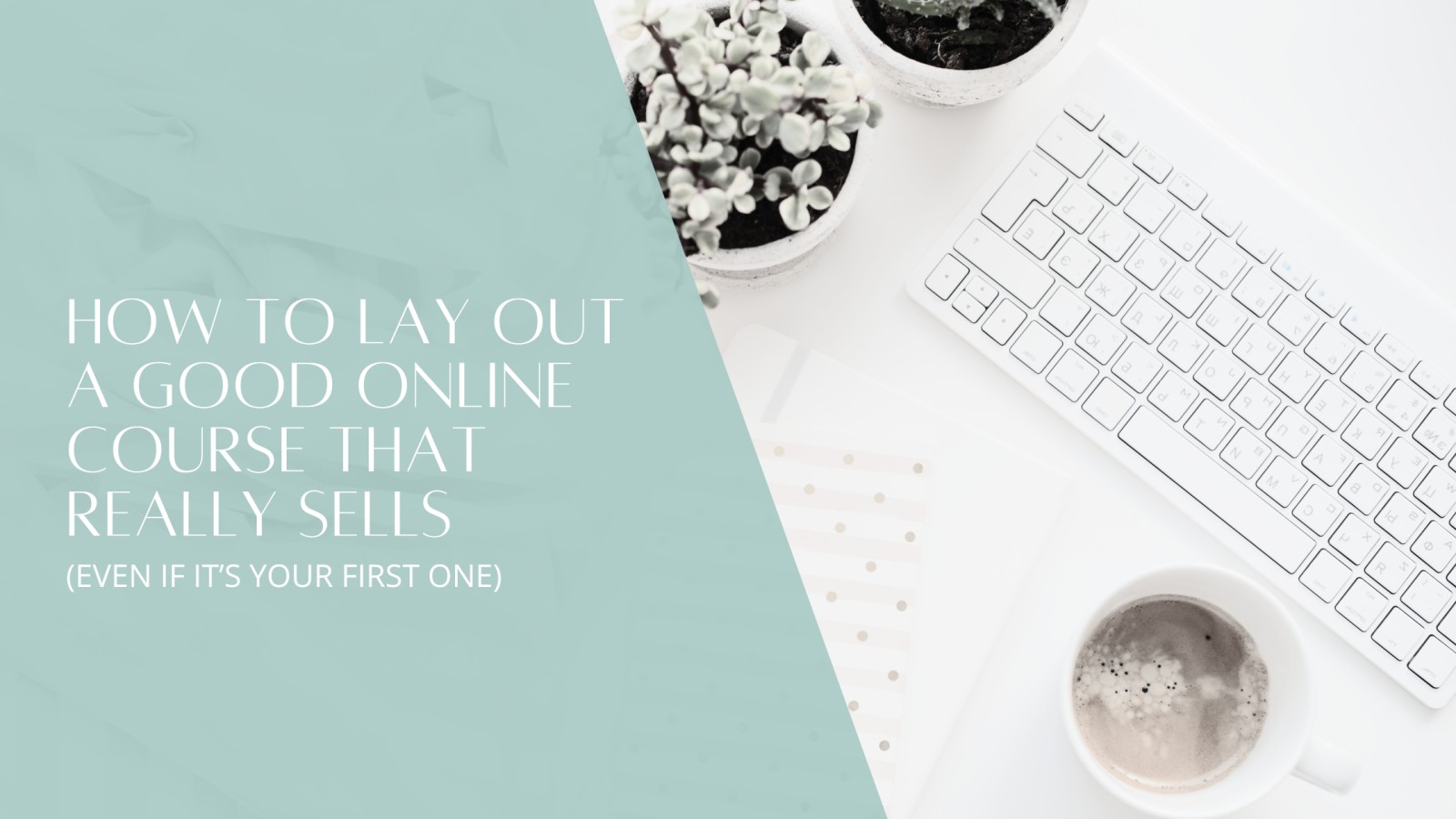
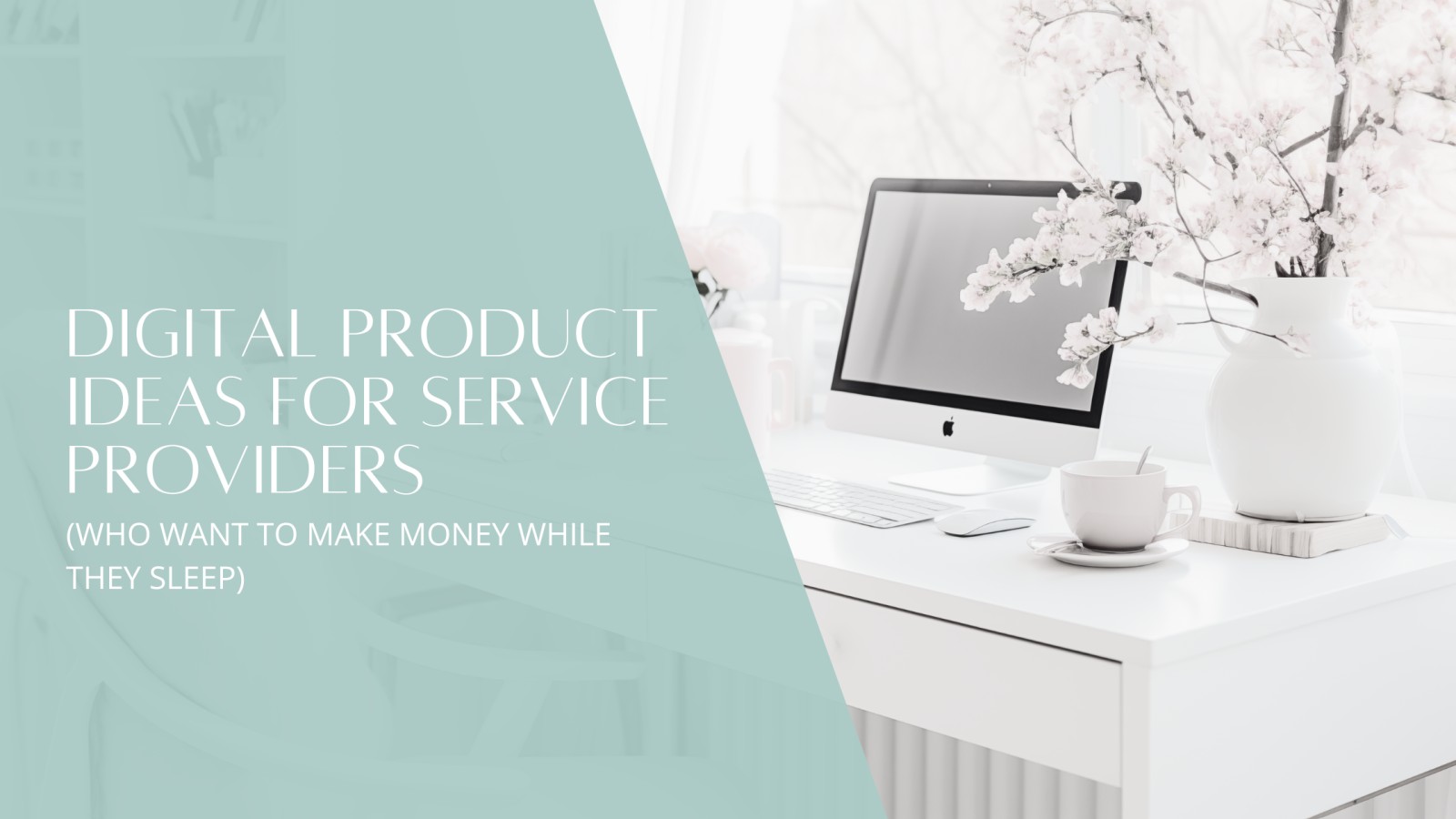

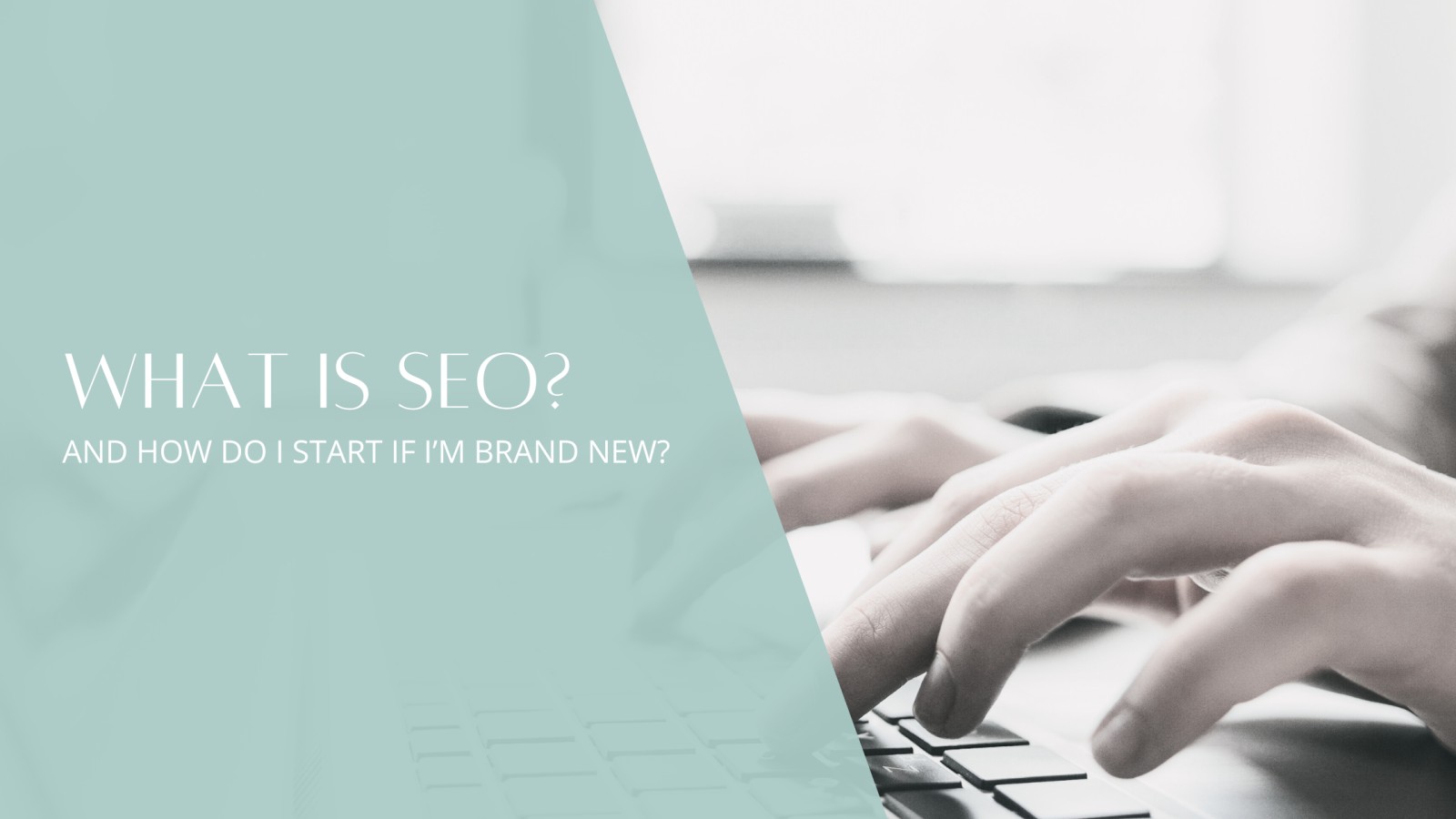
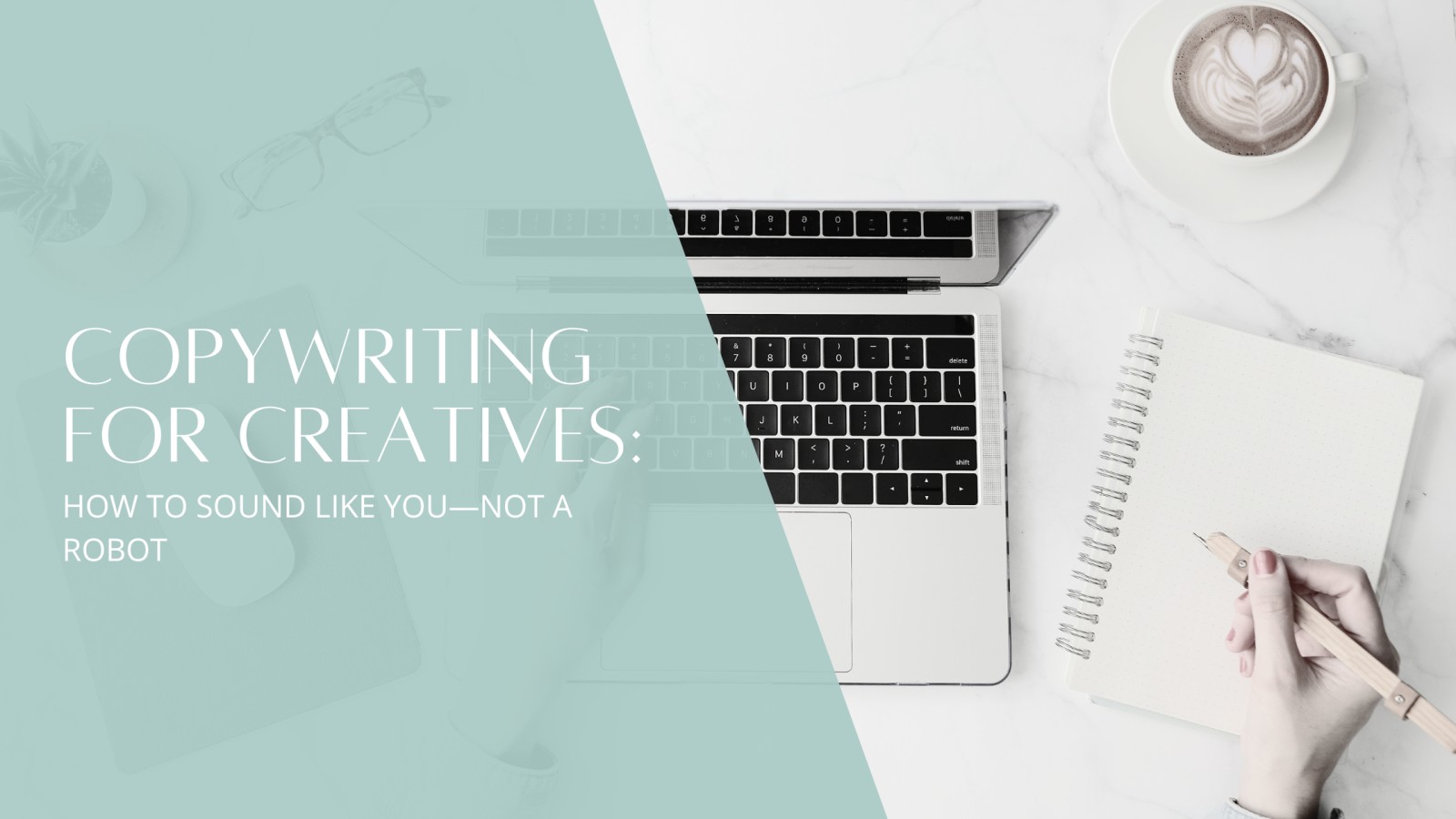
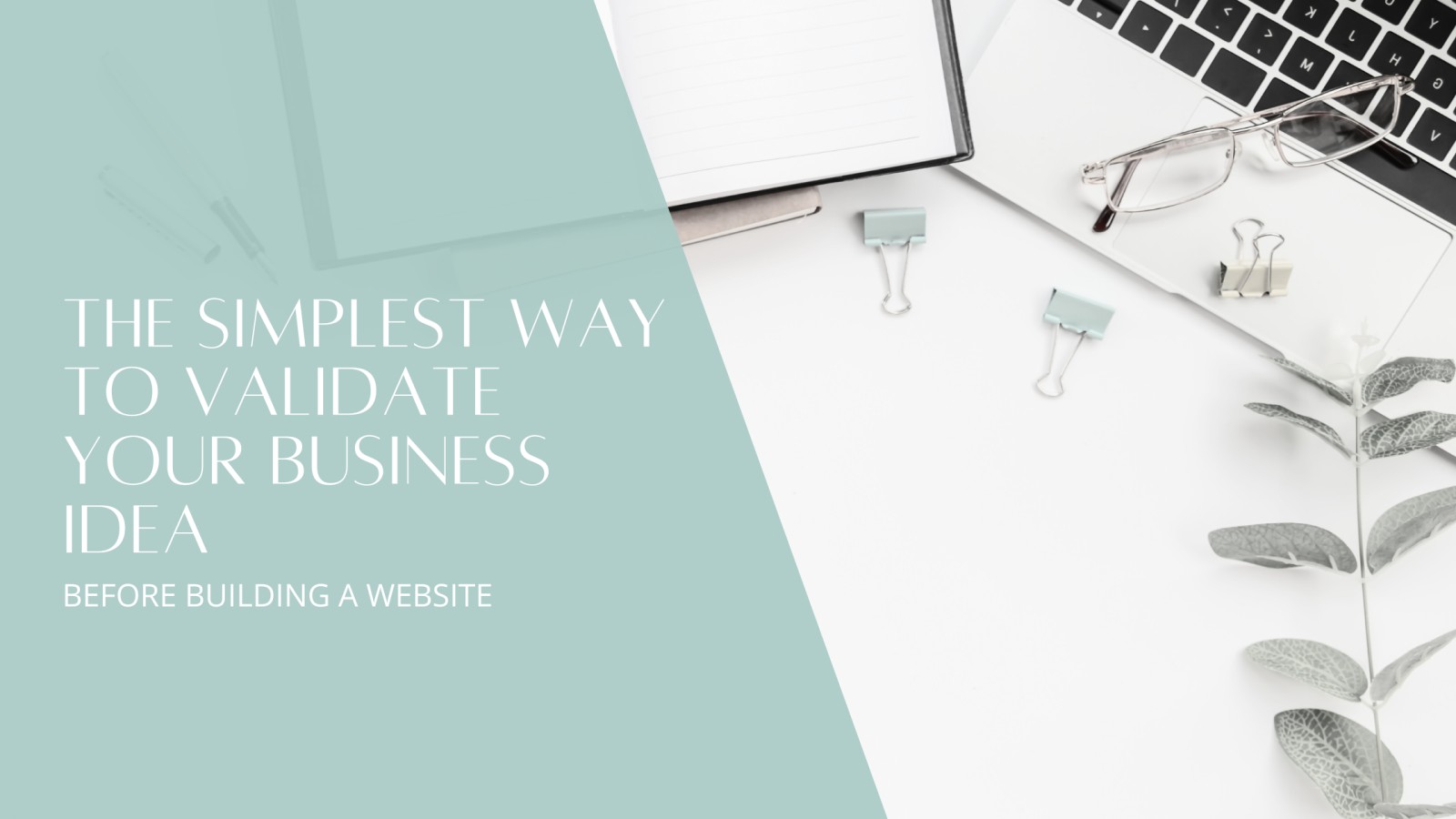
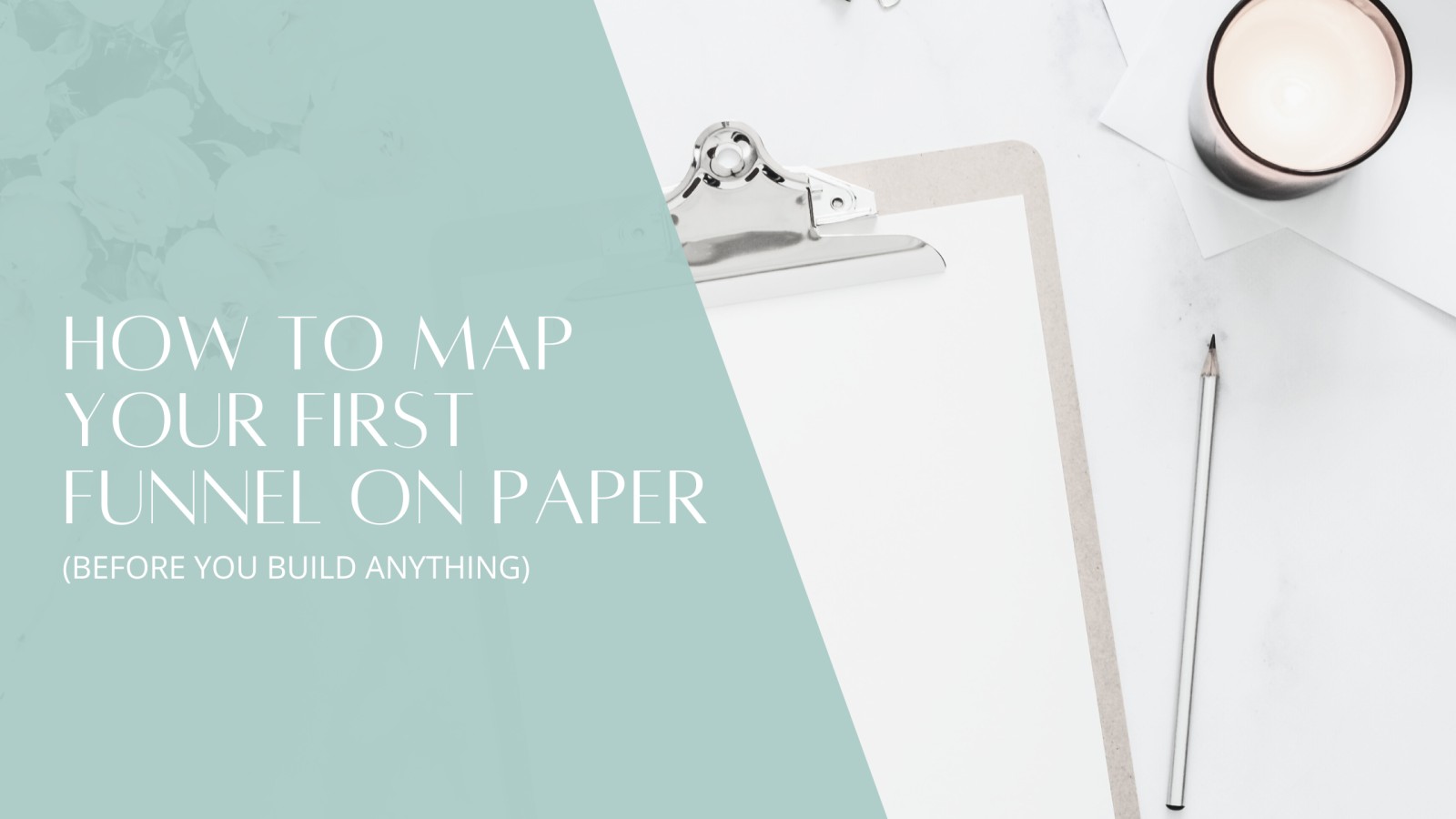
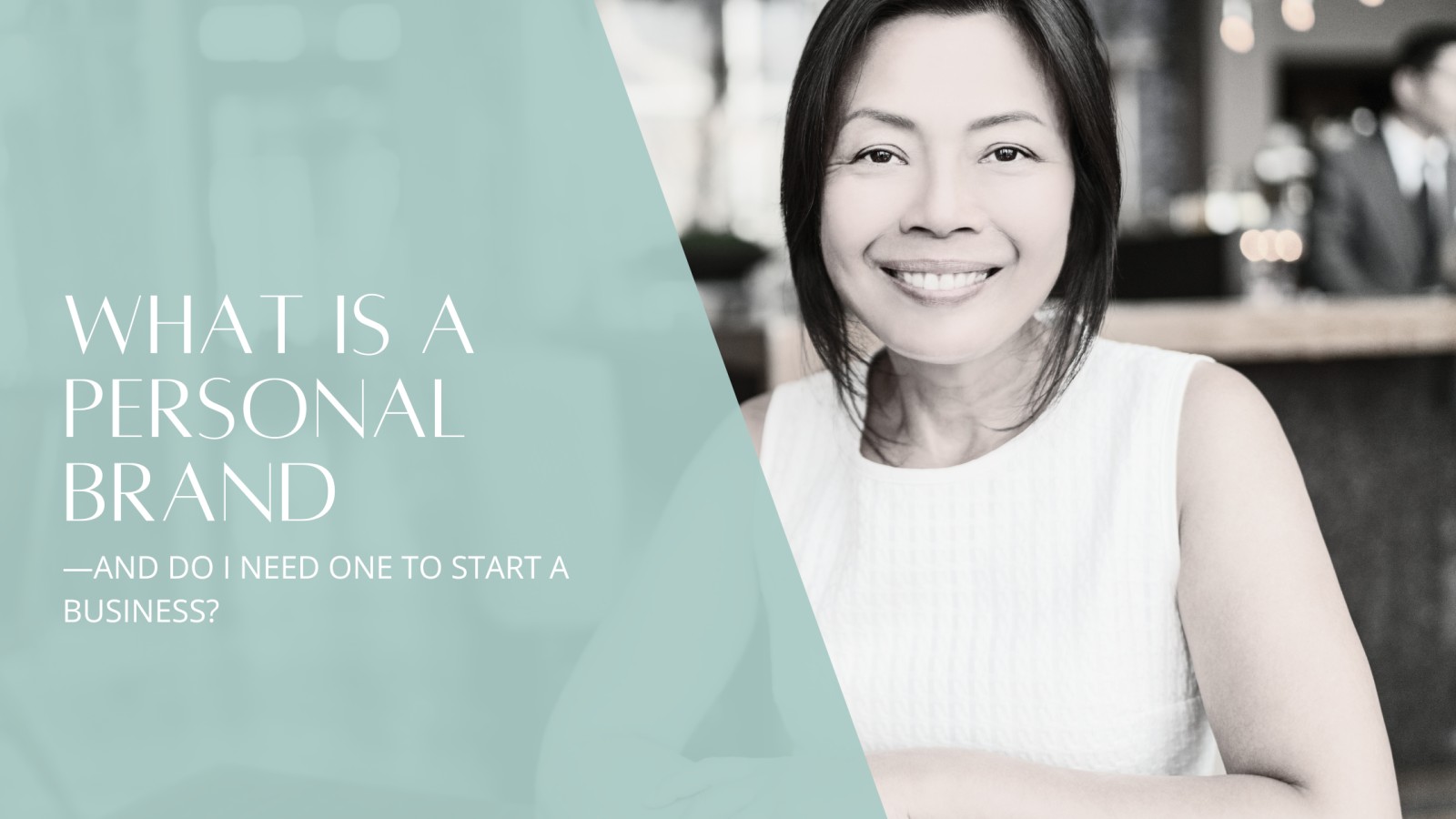


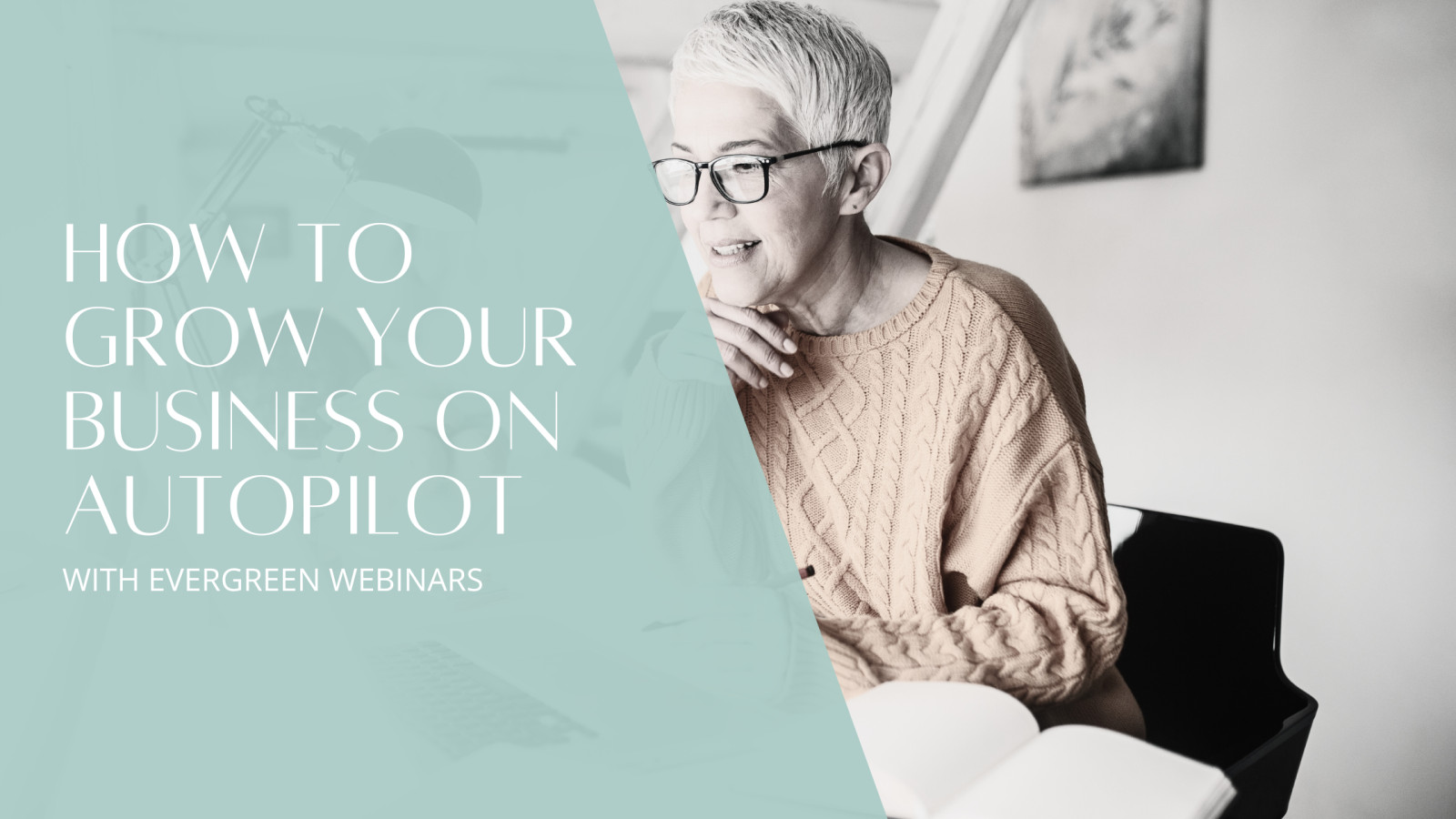

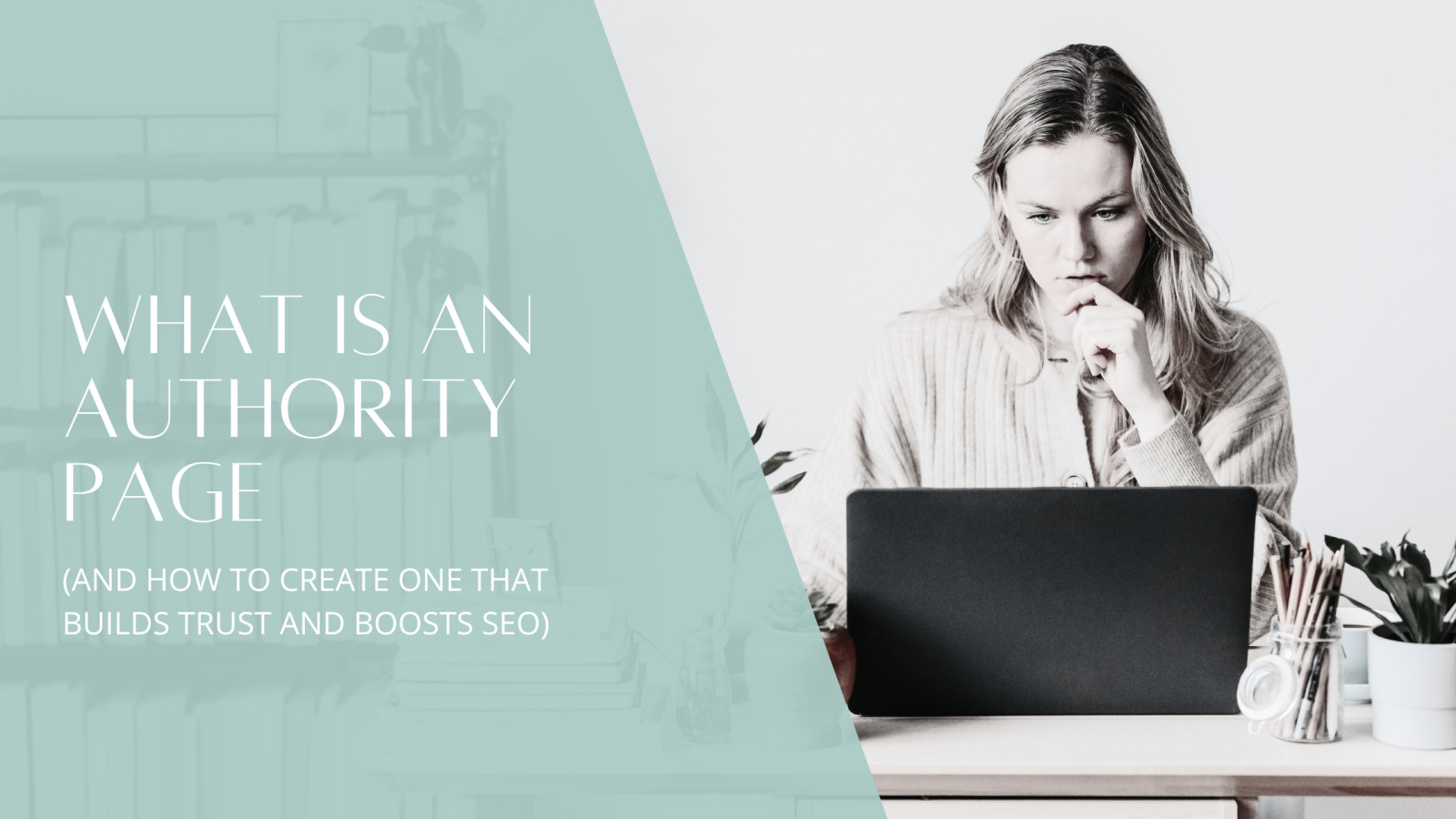
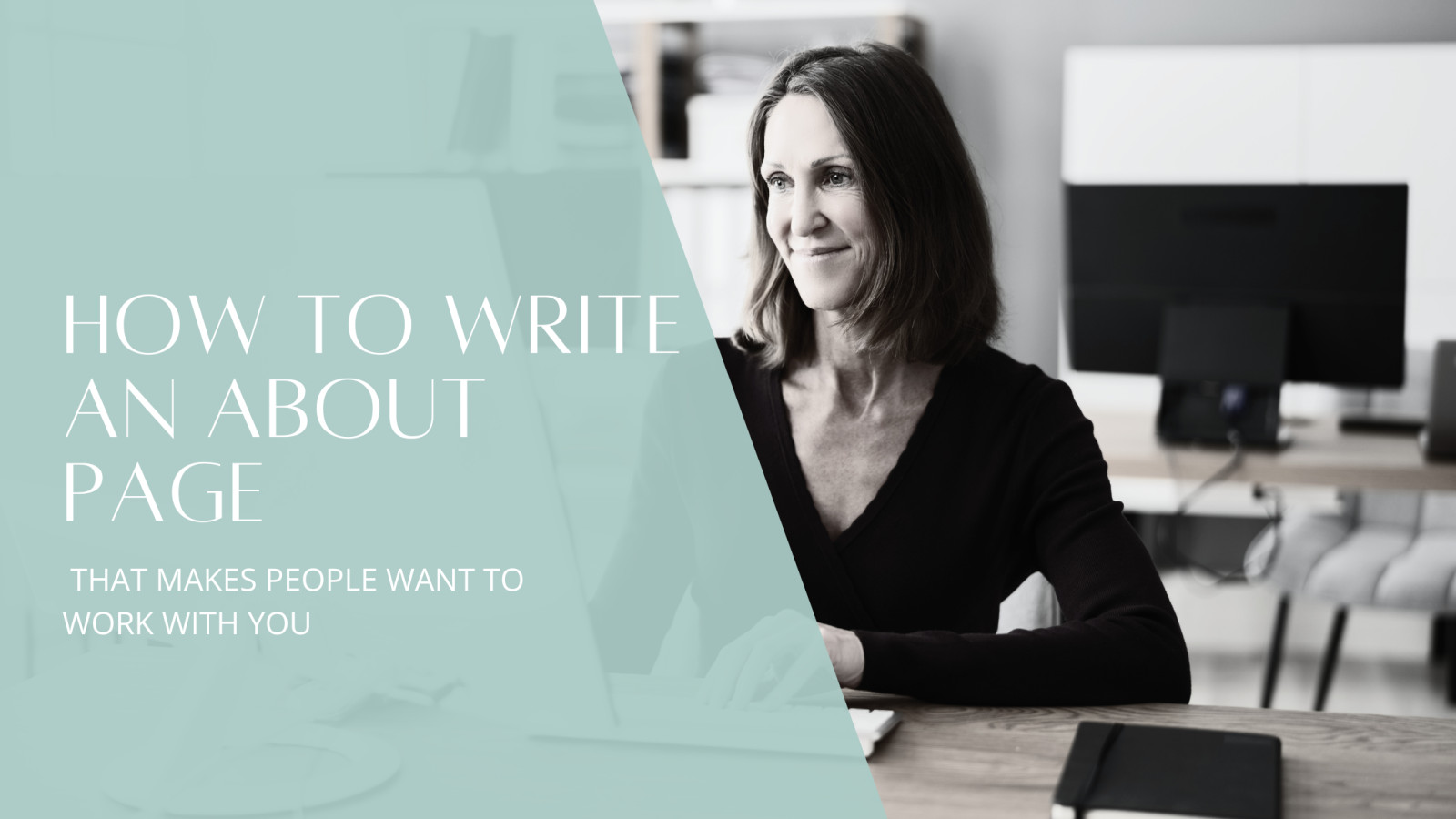



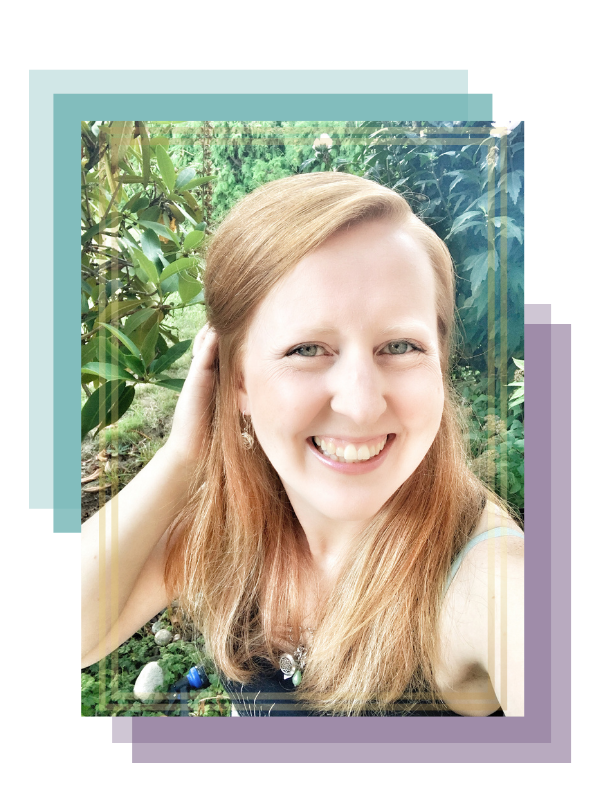
0 Comments